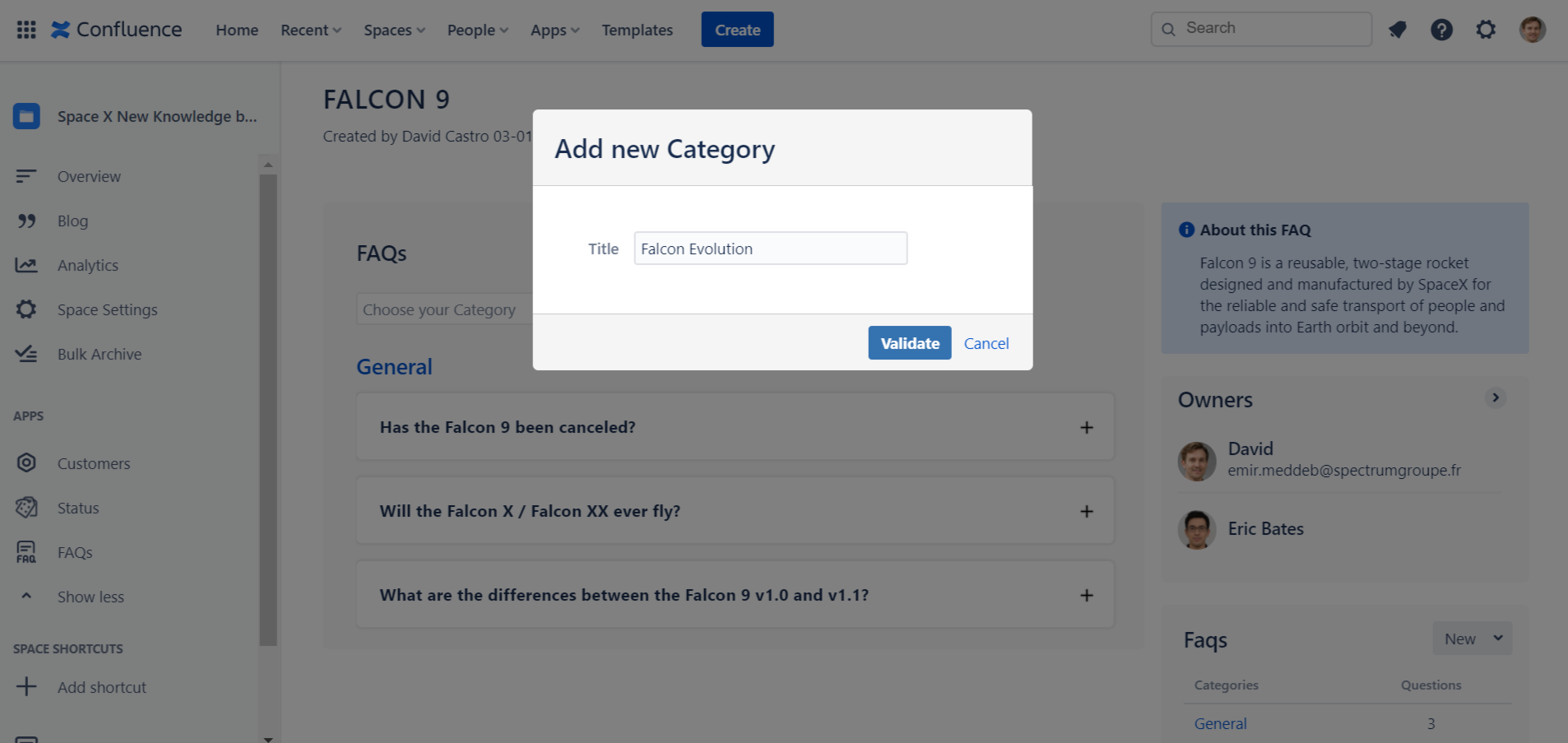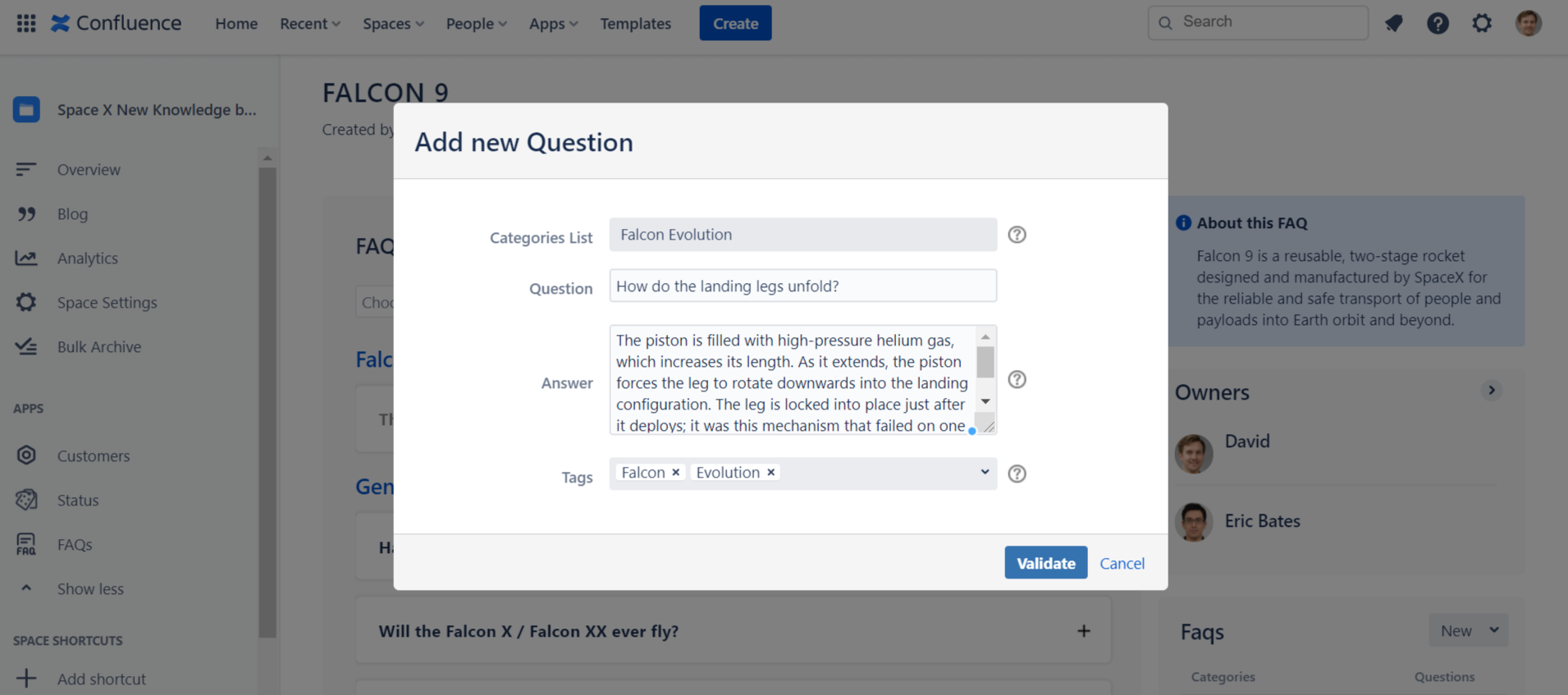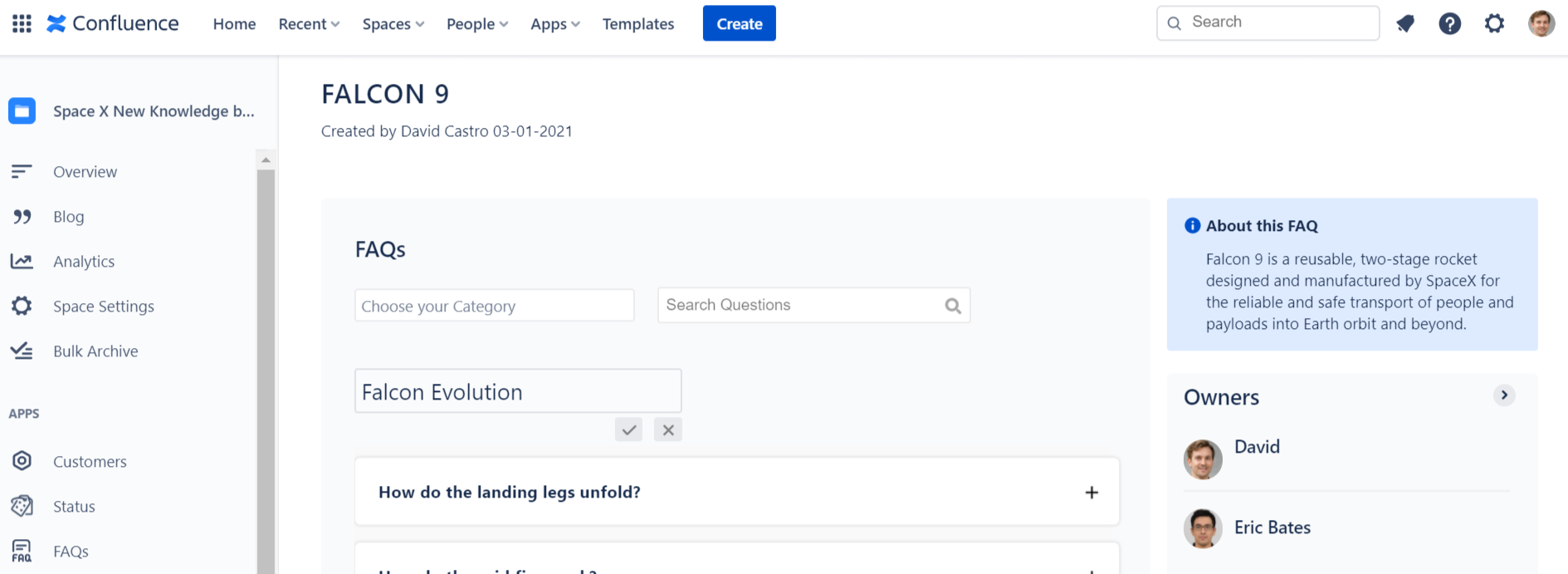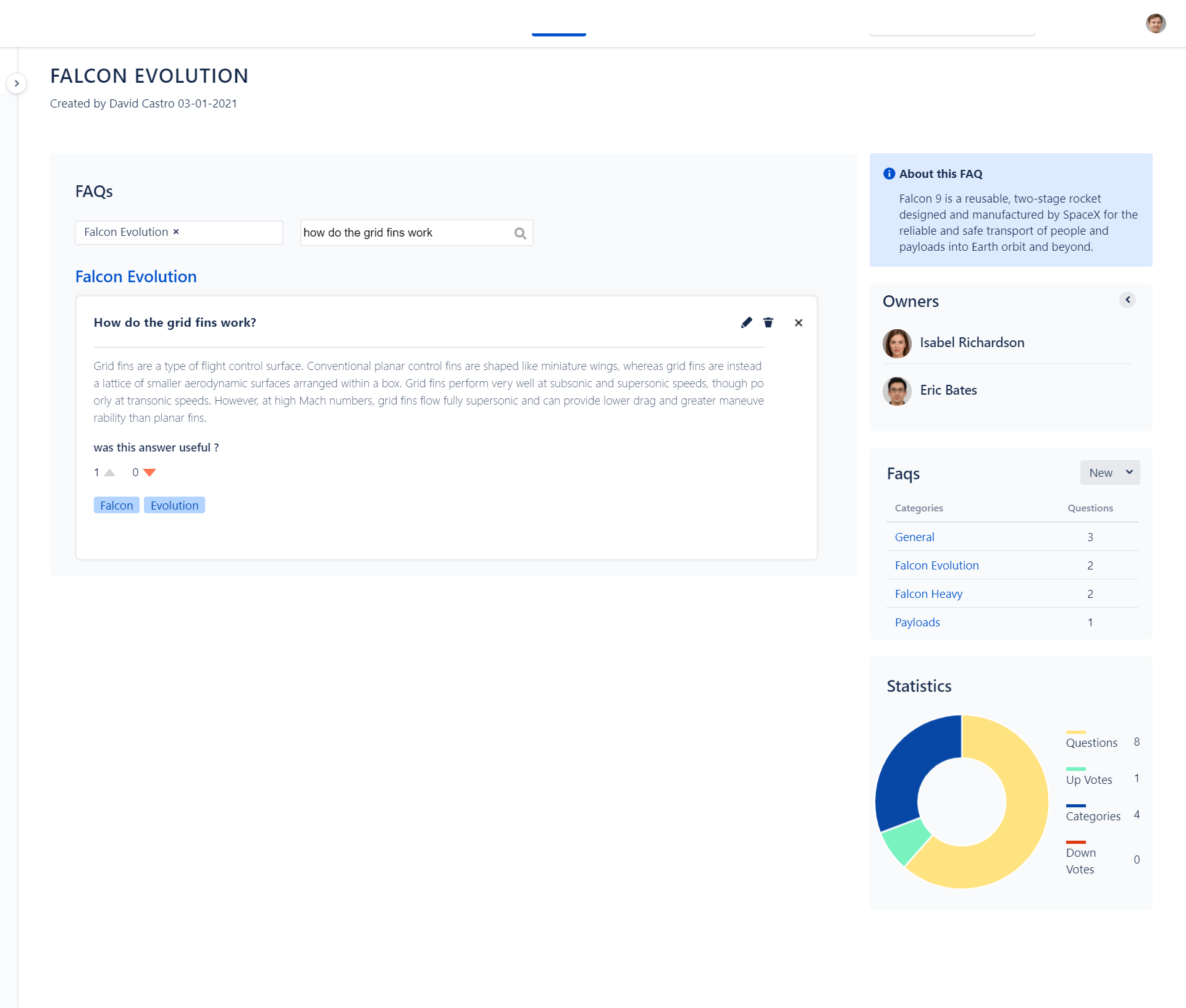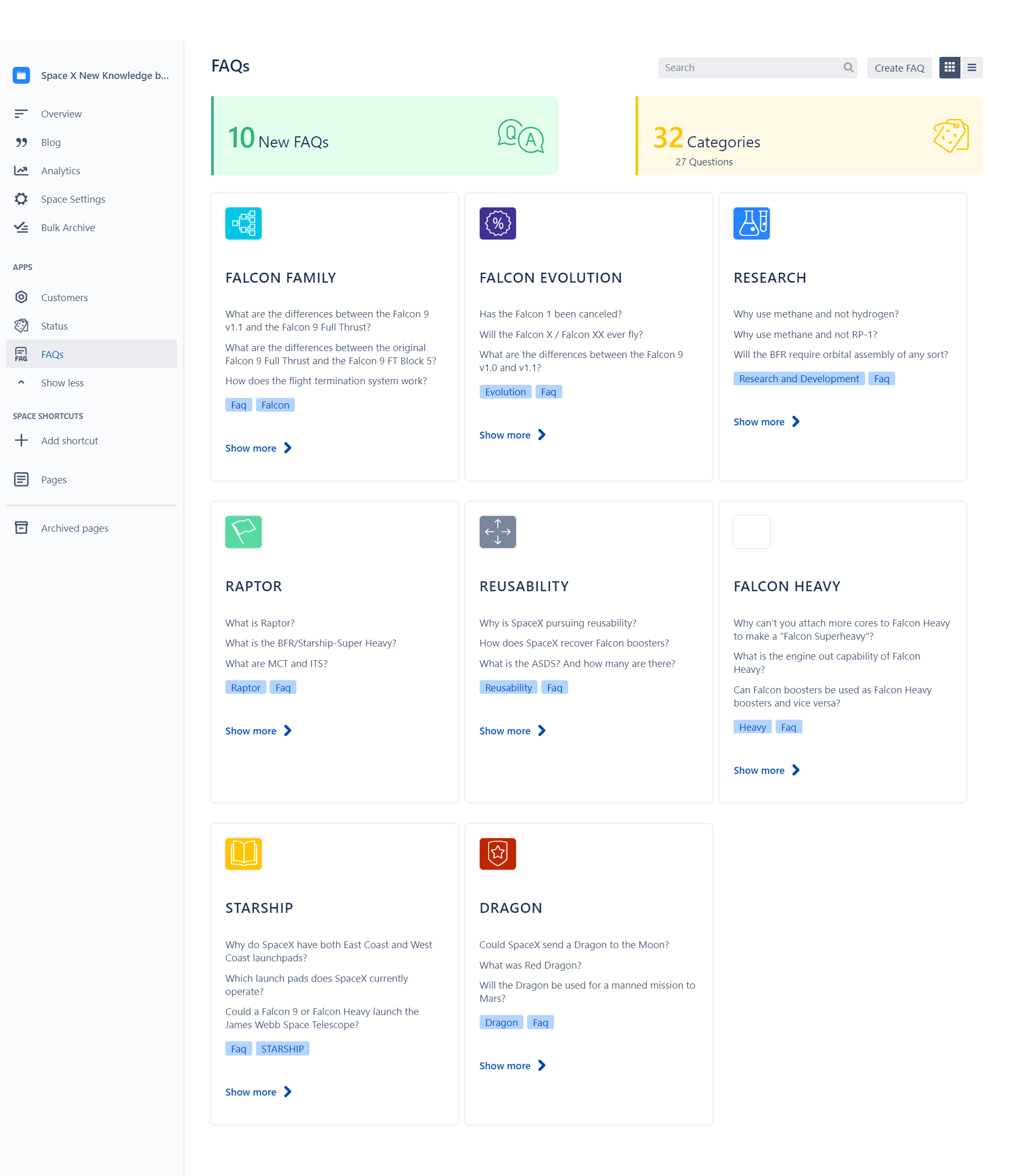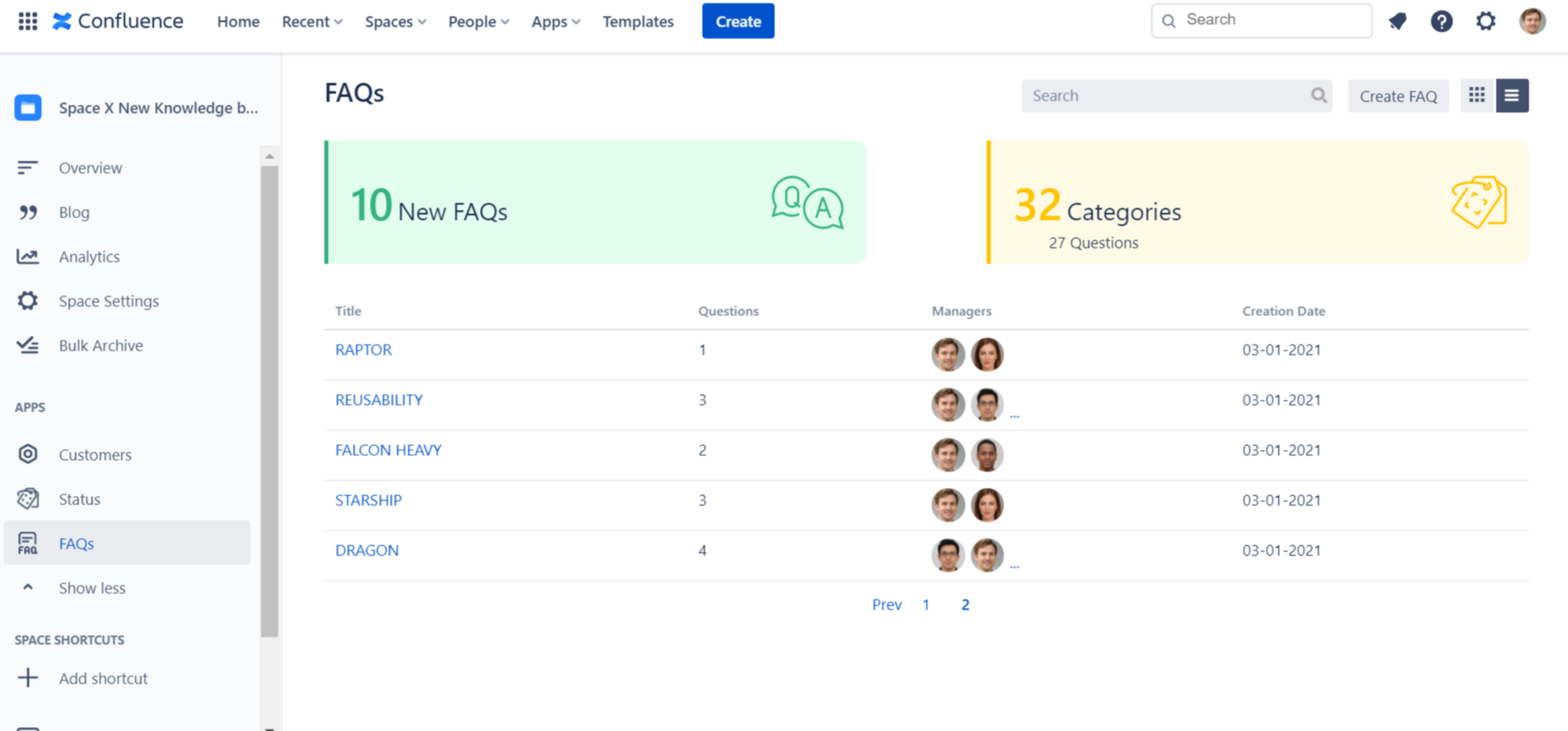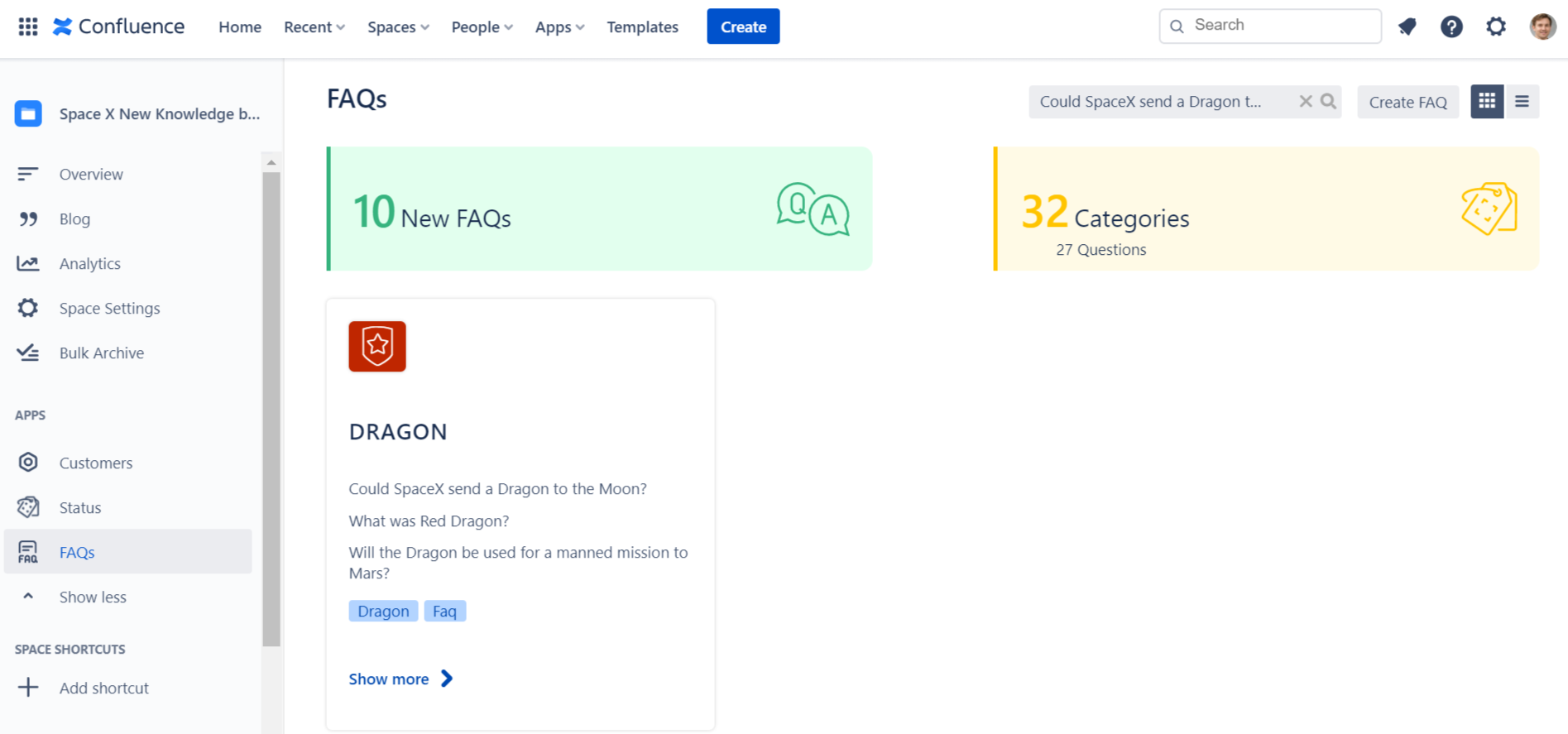Faq Cloud user guide - Version 1.0.0
Spectrum Groupe is pleased to announce that we are releasing FAQ new version compatible with Confluence Cloud.
FAQ Blueprint by Spectrum Groupe is now available on Confluence Cloud with all basic features that you are used to using on both Server and DC.
Your journey with FAQ Cloud starts by creating a FAQ Blueprint :
- Go to the space where you want to start a FAQ,
- Click on FAQ link from left menu
- Click on Create FAQ to add a new one,
- Choose a title,description,list of managers and icon for your first FAQ,
- Click on Add button on the wizard.
Here we go !
That's it ! A new Page FAQ will be created.
Once your FAQ is created, you will access a plenty of parameters which will help you manage your FAQ process:
Manage FAQ
This version includes a new feature: FAQ categories.
| Description | Screenshots | |
|---|---|---|
Add category | This is the question container. It's characterized by a title. Add a category of questionsQuestions associated to this category needs to be injected in the form of create FAQ QuestionFrom the FAQ page, you can add a category by
| |
| Add Question | From the FAQ page, you can add a question by
| |
| Vote question | This section shows the number of positive or negative votes by question. It's related to the feedback section. You can vote for a question. You need for that to reply on the question "This answer was useful?" at the bottom of the question box. Selecting the up icon or down icon will respectively increment the number of votes with (+1) or (-1) | |
| Edit category | You must be an FAQ manager to modify the title of categoryyou must hover on the title of category and
| |
| Delete category | You must be an FAQ manager to delete the categoryyou must hover on the title of category and
| |
| Edit Question/edit answer | You must be an FAQ manager to modify the question contentyou must hover on the title of Question and
| |
| Delete Question | You must be an FAQ manager to delete the questionyou must hover on the title of question and
| |
| Edit Description | You must be an FAQ manager to modify the faq descriptionyou must hover on the title of description and
| |
| Edit list of owners | You must be an FAQ manager to modify the list of managersyou must hover on the owners section
| |
Edit FAQ | You must be an FAQ manager to modify the FAQ titleyou must hover on the title of FAQ and
| |
Search question | This input allows the user to find a specific question in the FAQ. The research can be made either by FAQ category or by question. |
FAQ forum page
Now as your discussion FAQ is Created, Moved and Feed backed, you can take a look at the FAQ' forum page.
The FAQ forum page is the main FAQ dashboard within your space. We provided several enhancements to this dashboard by adding filtering capabilities and some statistics displayed as shown in the following screenshots.
The "List View" provide a sortable table to sort FAQ following any table column.
If you are looking for a question in the FAQ, you can use our search tool. The research can be made by questions(keys words added to the question when filling) or by content (words or sentences that the question )
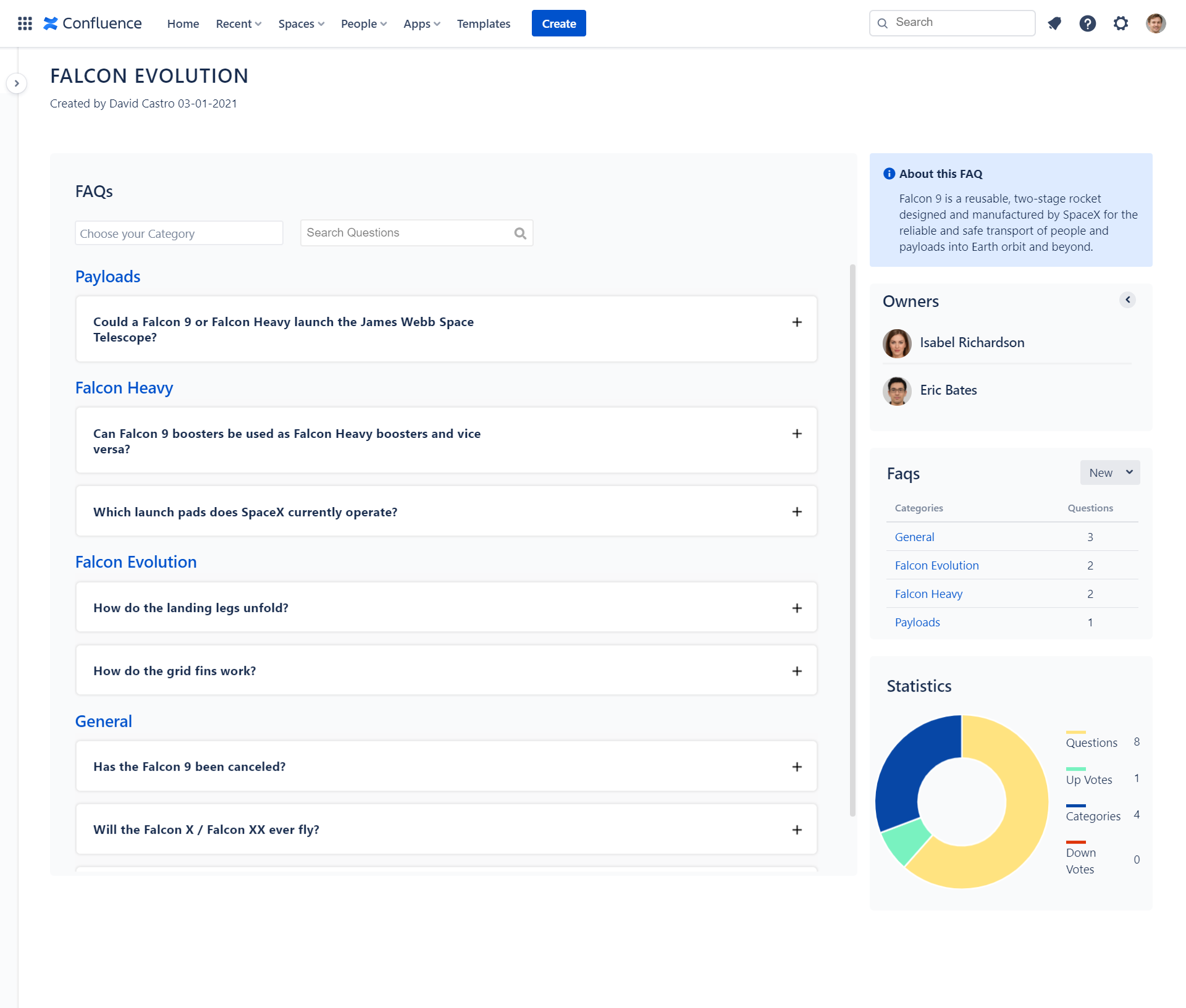
.png?version=2&modificationDate=1612168421851&cacheVersion=1&api=v2&width=527&height=405)