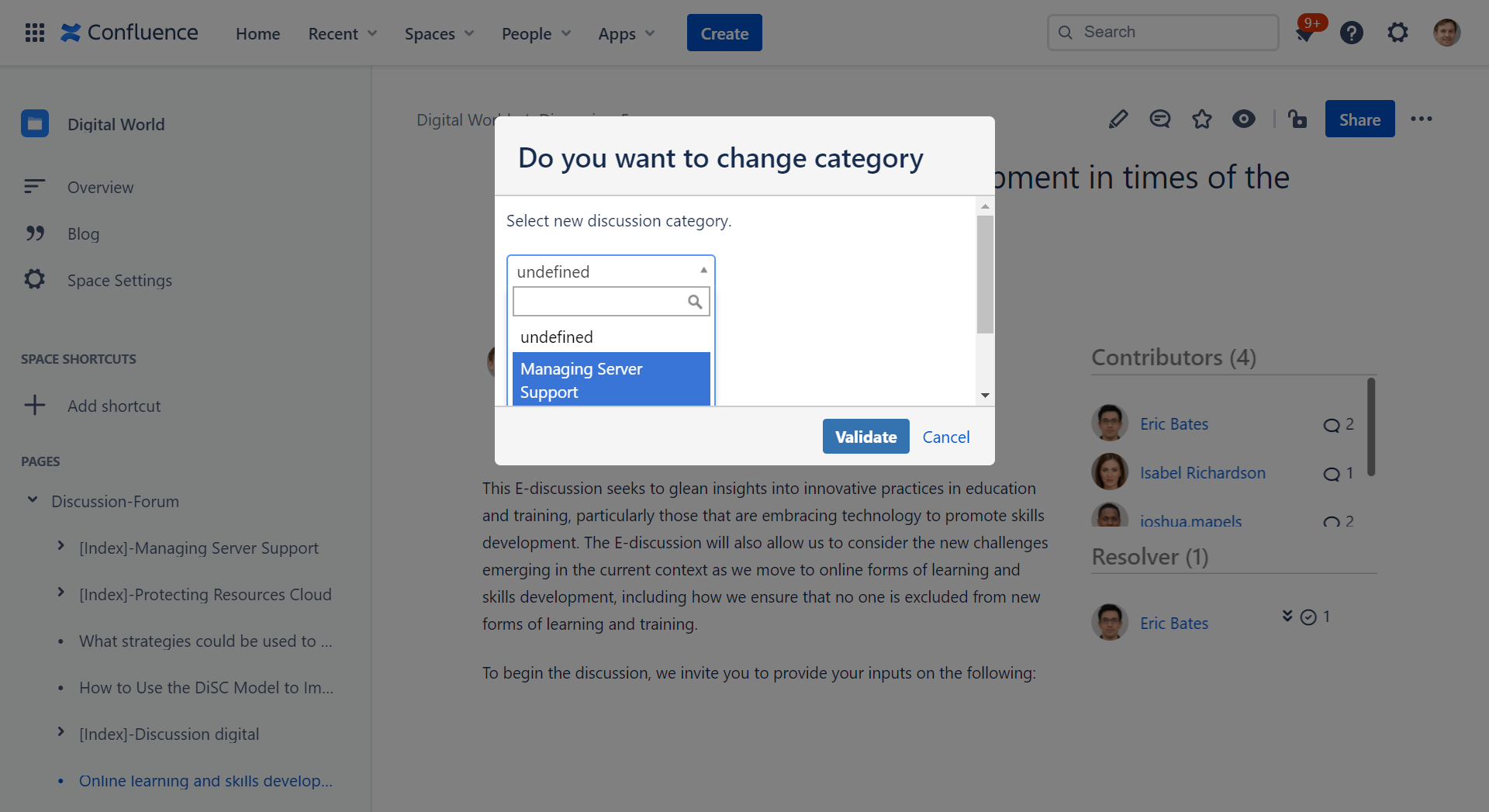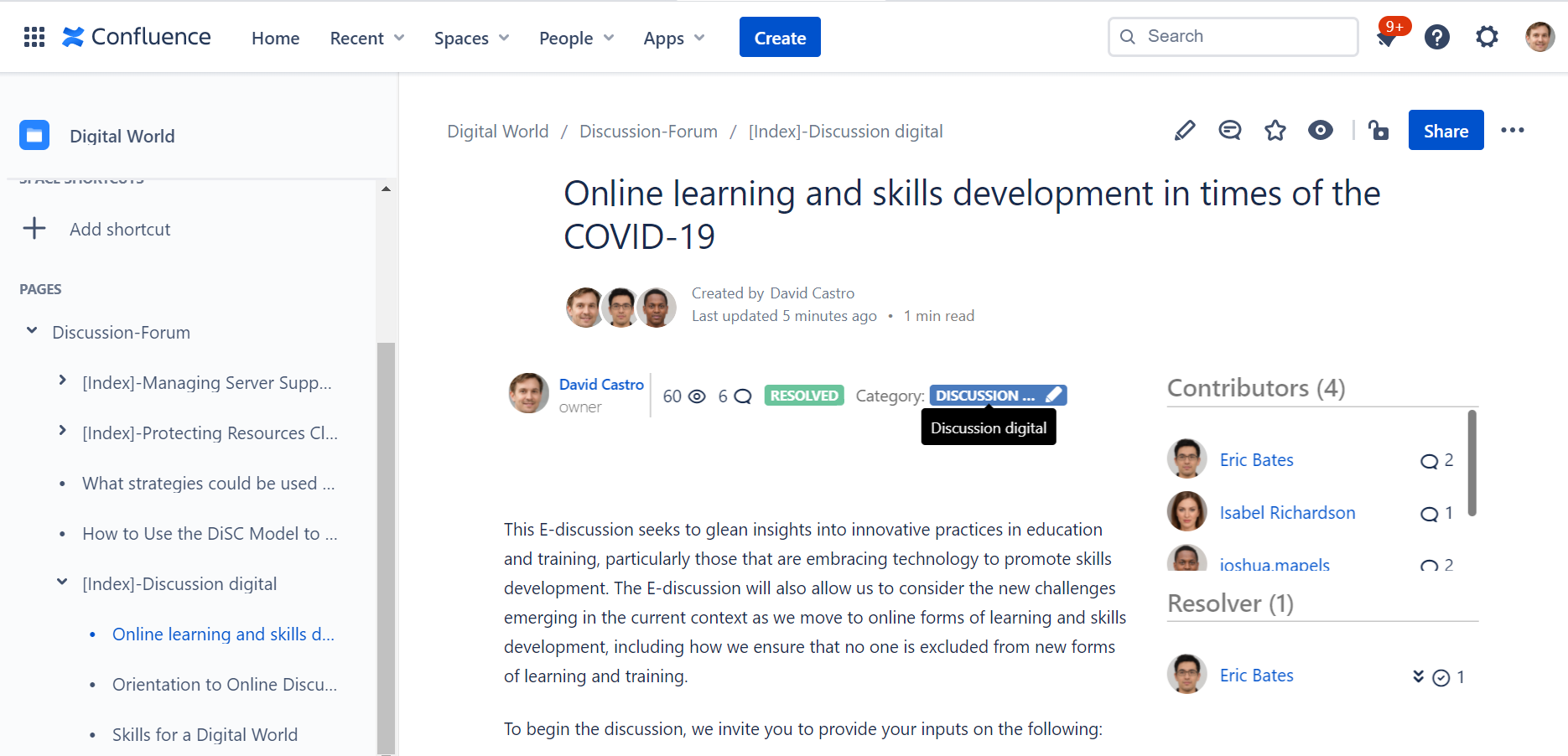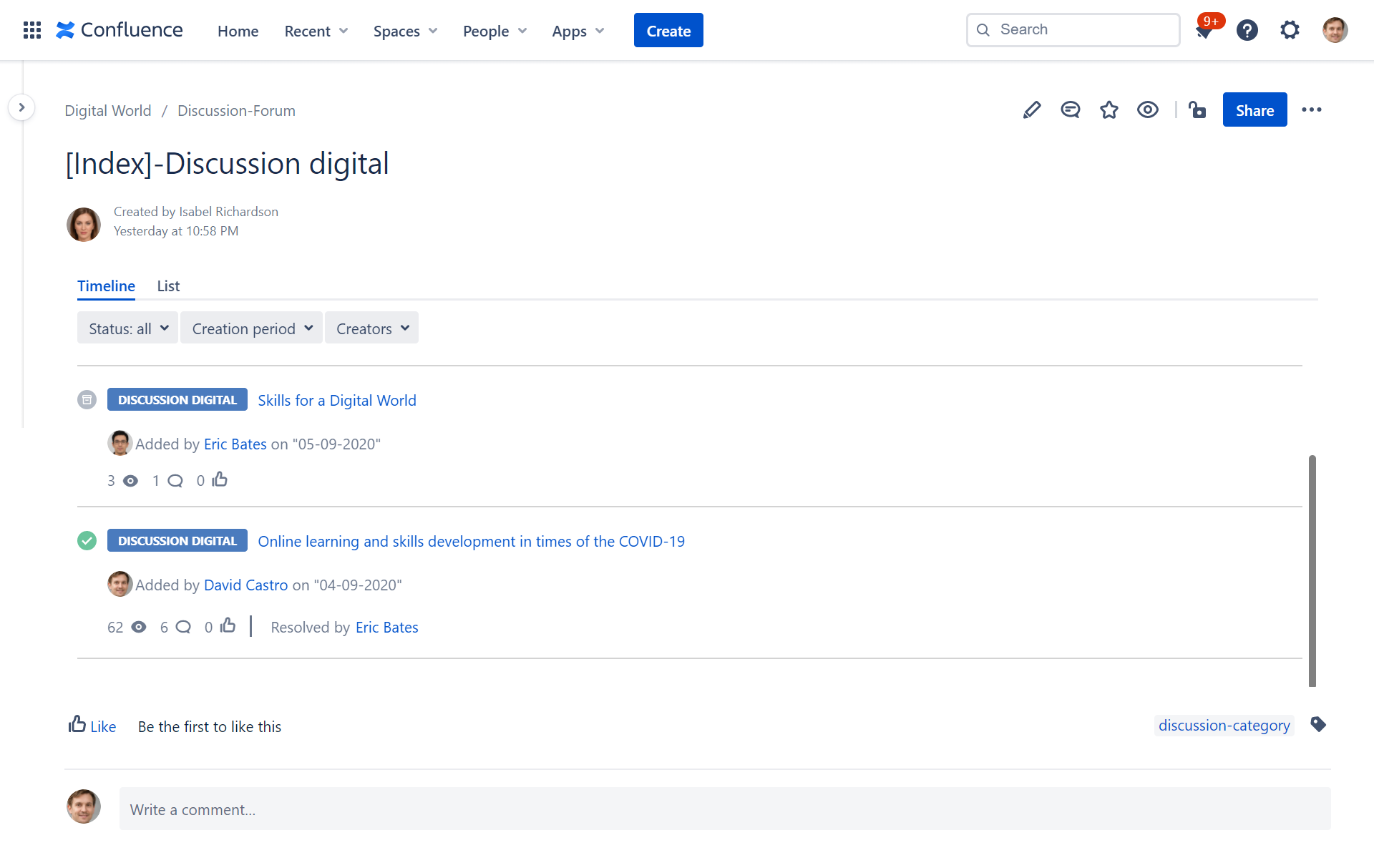Discussion Cloud user guide
Spectrum Groupe is pleased to announce that we are releasing Discussion new version compatible with Confluence Cloud.
Discussion Blueprint is a smart tool that lets you build a space forum to share and discuss topics. With Discussion, space members can easily interact about conversations and questions, mark useful replies, enable or disable comments and manage discussions status (new, in Discuss, resolved). Use it to socialize your team space, to locate expertise, and to support users.
Start your journey on Discussion Cloud by Creating discussion page using Discussion blueprint
Go to Create on your Confluence instance header.
- Choose the Blueprint discussion from the 'Create' dialog.
- Enter information about the discussion title, discussion information.
- Click on publish button on the wizard.
That's it ! A new Page discussion will be created.
Once your discussion is created, you will access a plenty of macros which will help you manage your discussion process:
Discussion Page
Macro | Description | Screenshots | |
|---|---|---|---|
discussion-information | This macro display main discussion information and let user to change discussion status add feedback and mark useful replies. | New discussion | |
| In discussion | |||
| change discussion status | |||
| change discussion status to resolved and add feedback | |||
| change of discussion status to resolved | |||
| change discussion status to archived |
| discussion-contributor | Lists contributors to get visible information about them and replies. | Contributors list | |
|---|---|---|---|
Discussion' forum page.
Now as your discussion is Created, Moved and Feed backed, you can take a look at the discussion' forum page.
The discussion forum page is the main discussion dashboard within your space. We provided several enhancements to this dashboard by adding filtering capabilities and some statistics displayed as shown in the following screenshots.
The "List View" provide a sortable table to sort discussions following any table column.
The Create-from-Template macro has been added in order to quickly create a new discussion directly for the discussion forum page (the button Add discussion in the below screenshot). Please be advised that the label of this button is a macro parameter that is defined once the discussion forum page is created but you can still change the value of this parameter.
Changes have been introduced within macros that you can add, more or remove at any time within your space pages.
| Macros | Screenshots | |
|---|---|---|
| Discussion list macro | It consists of two tabs: the timeline tab, where you can find all the space discussion with its status; You can, see likes, views, feedback's , categories… | |
| Create from template macro | A button to create an idea page from a discussion page template including discussion information and discussion contributors. | |
| Discussion Summary macro | Display data about the space Discussions, comments and contributors counts, with a list of discussions categories count for each. | |
| Discussion top contributor macro | Display the top contributors in the space: their replies contributions. | |
| Filter discussions | You can filter discussions by status, creator and creation date period. Filters can be combined. | |
Manage Categories
This version includes the ability to manage Discussion categories.
| Screenshots | |
|---|---|
Add category :
| |
| Edit category | |
| Delete category | |
New prefix when category page is created
Once category is created and a new discussion is initiated under it, category page to list all associated discussions is created.
Prior to this version, this page is created with the name of the category. Some customers requested to add a prefix in order to be able to use the category title as a title of non discussion pages in the space.
Category index pages will include a prefix [index]- as following :
prefix [index]-
List all associated discussions
| Marco's | Screenshots |
|---|---|
Discussion list macro It consists of two tabs: the timeline tab, where you can find all the category discussion with its status; You can, see likes, views, feedback's , categories… | |
Moving discussions under categories pages
if no category selected, discussion will be added under a default category called "Uncategorized"
We made minor changes to the dialog that let users change discussion category. We enabled the option to move the discussion under the new discussion category or not!
- Add an option when changing category from discussion
- Go to Discussions in the sidebar
- Choose a discussion
- Click on category to change it
Choose another category and check "Validate" if you want to change it under this one.
Screenshots That's it! The discussion category is changed.
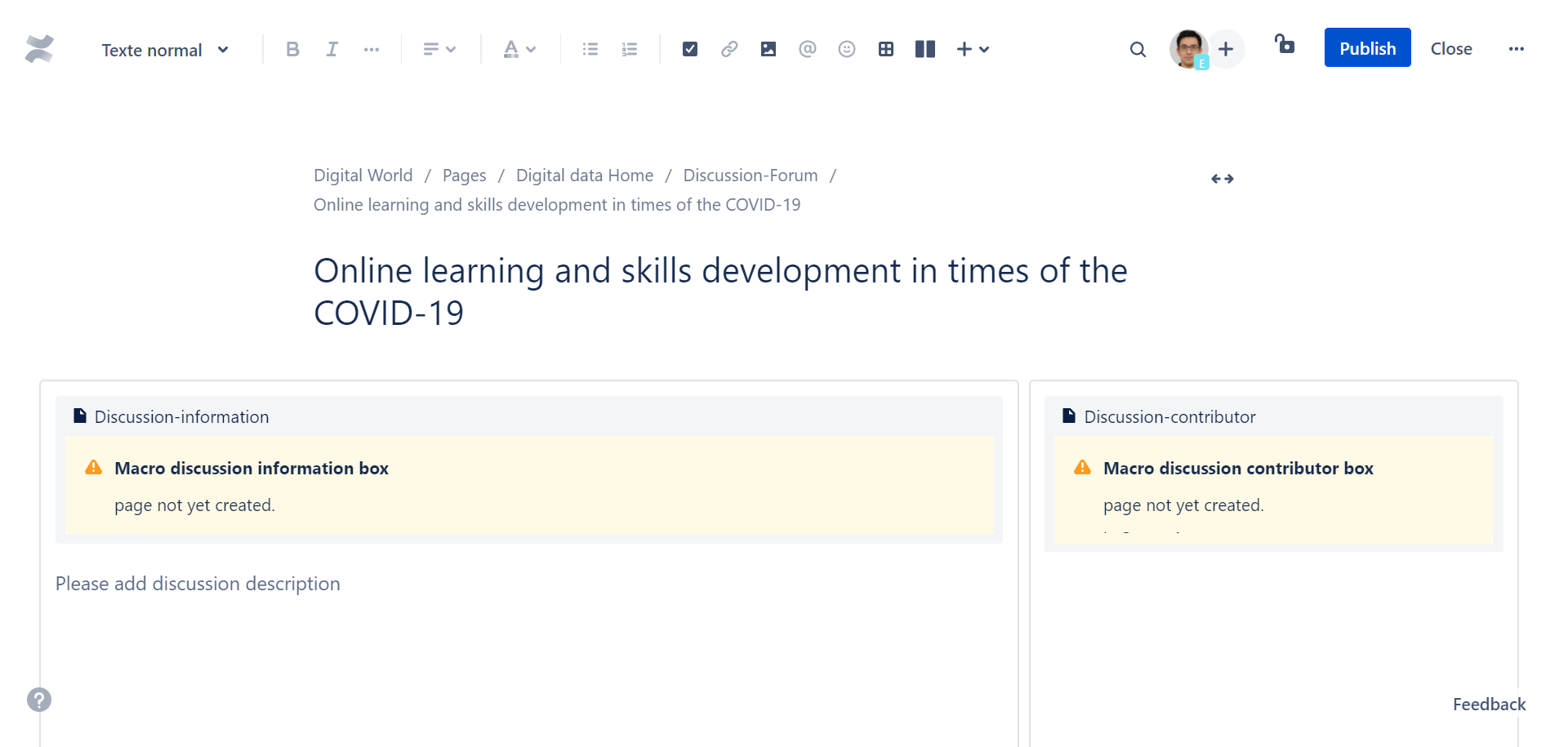
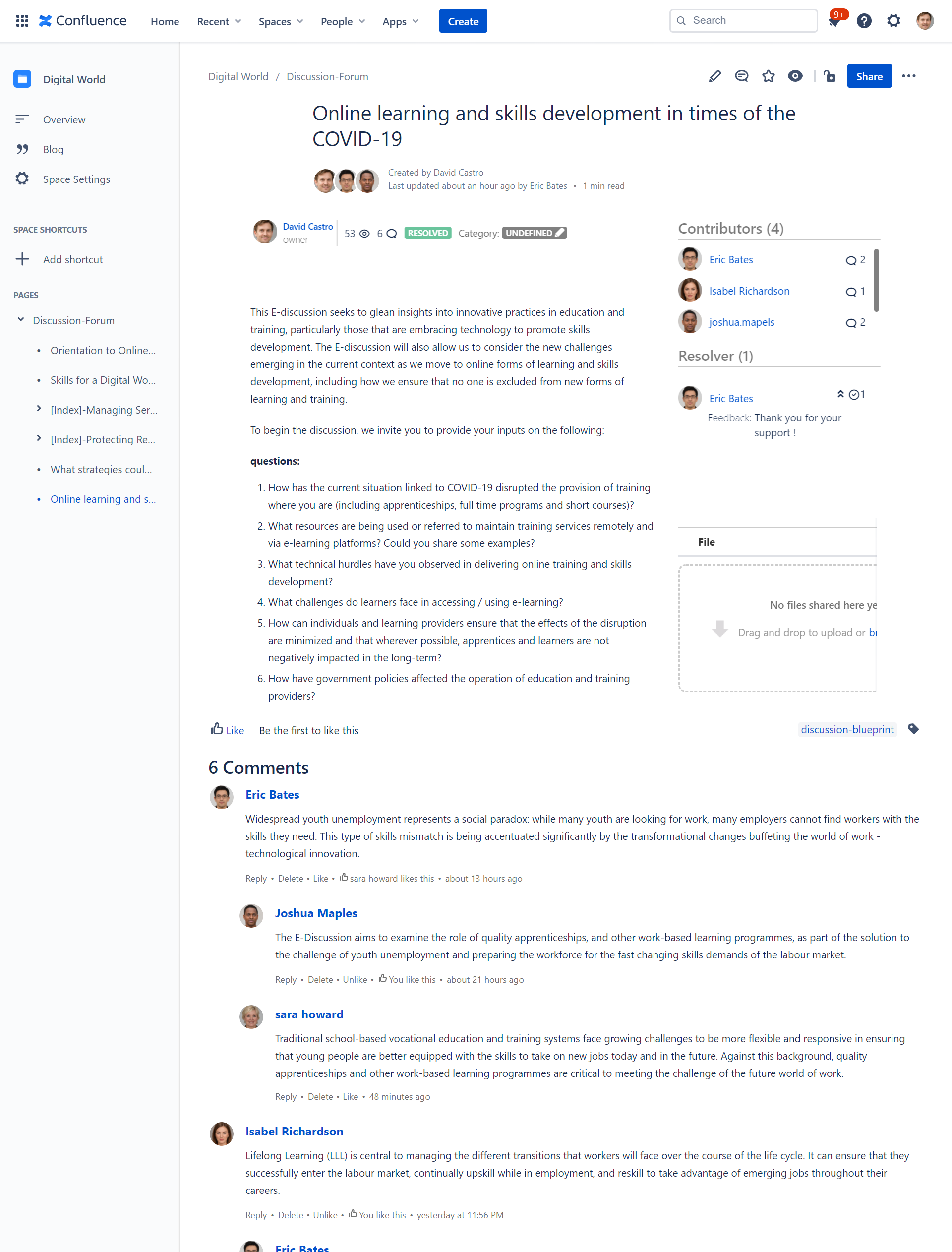
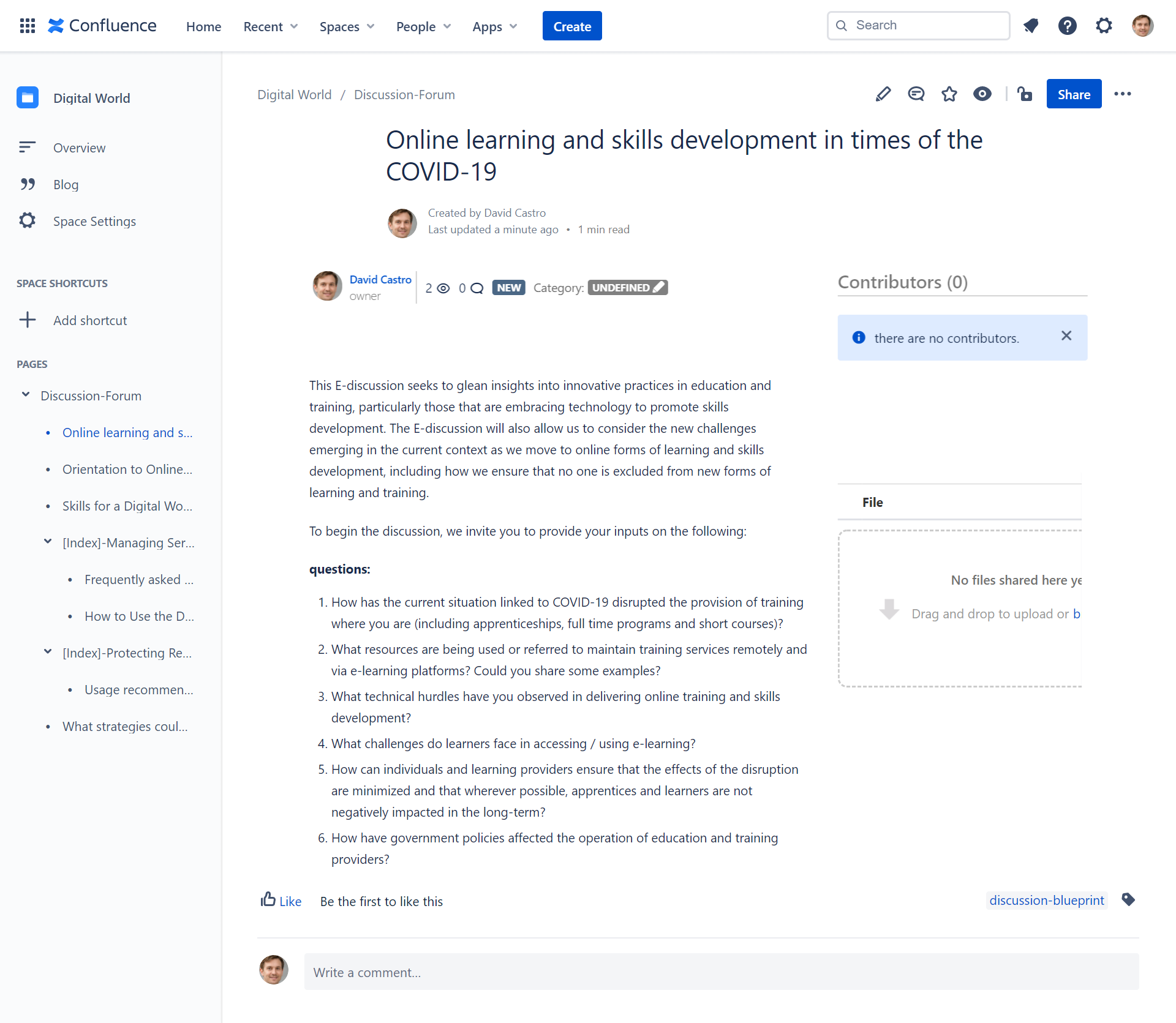
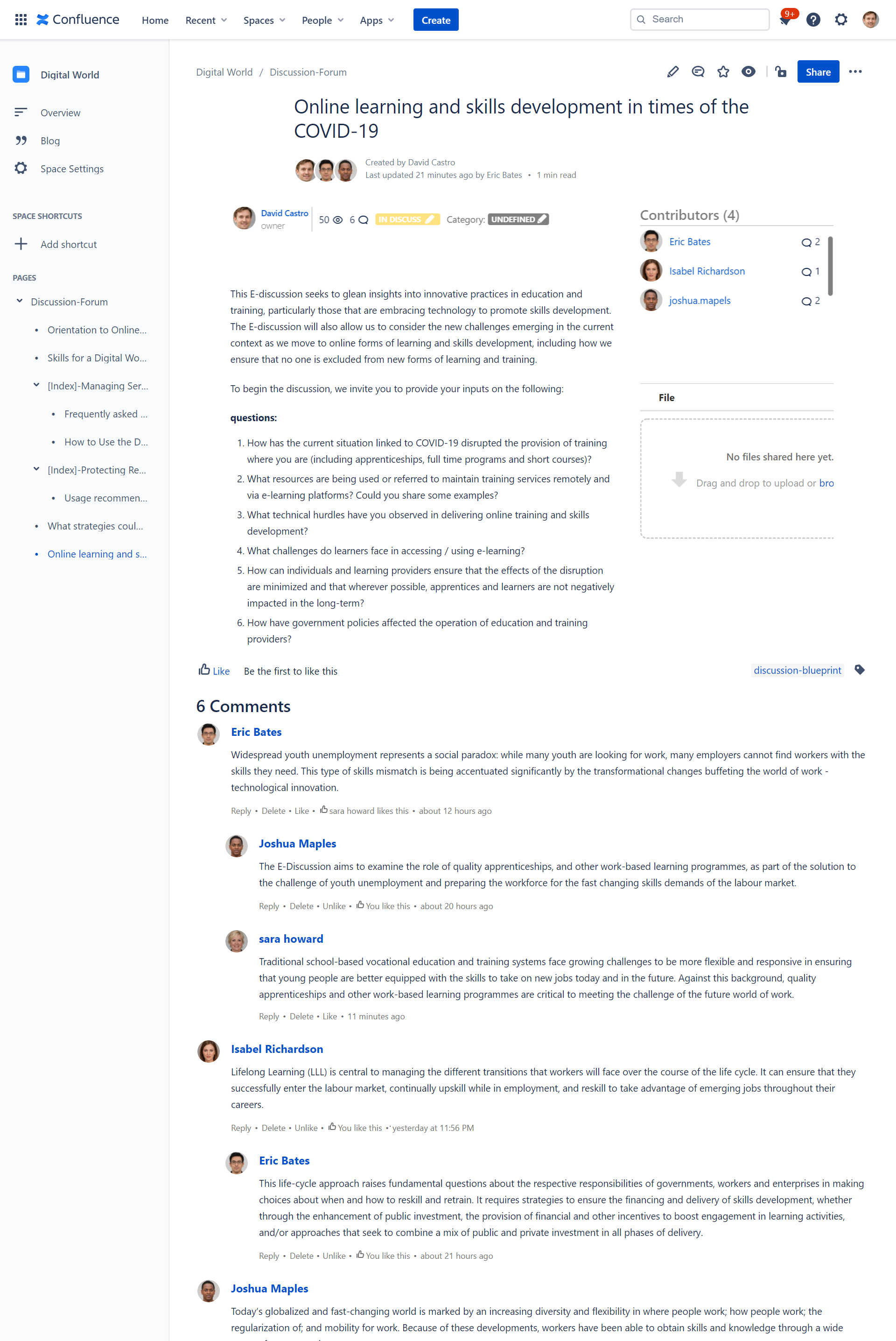

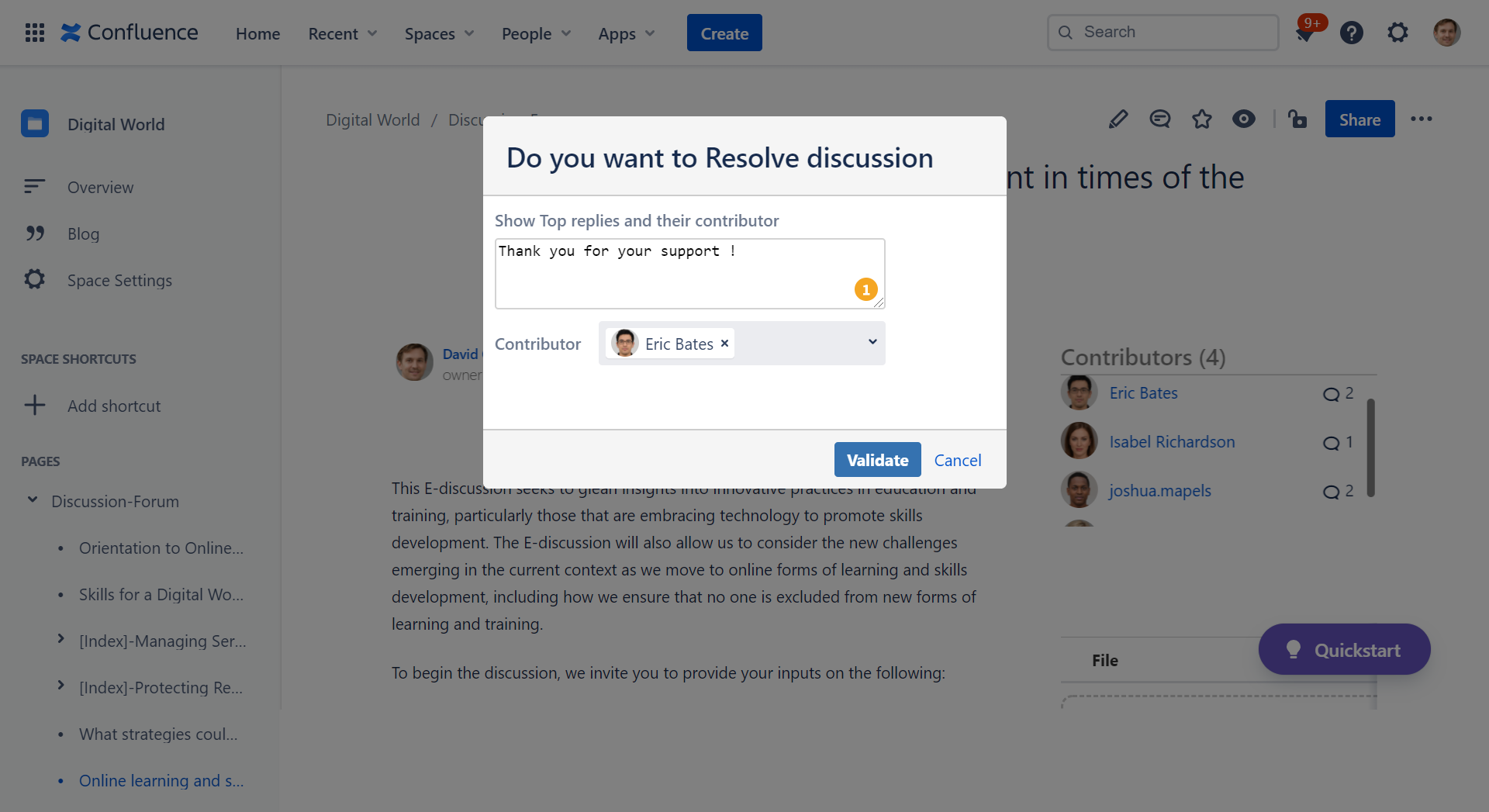
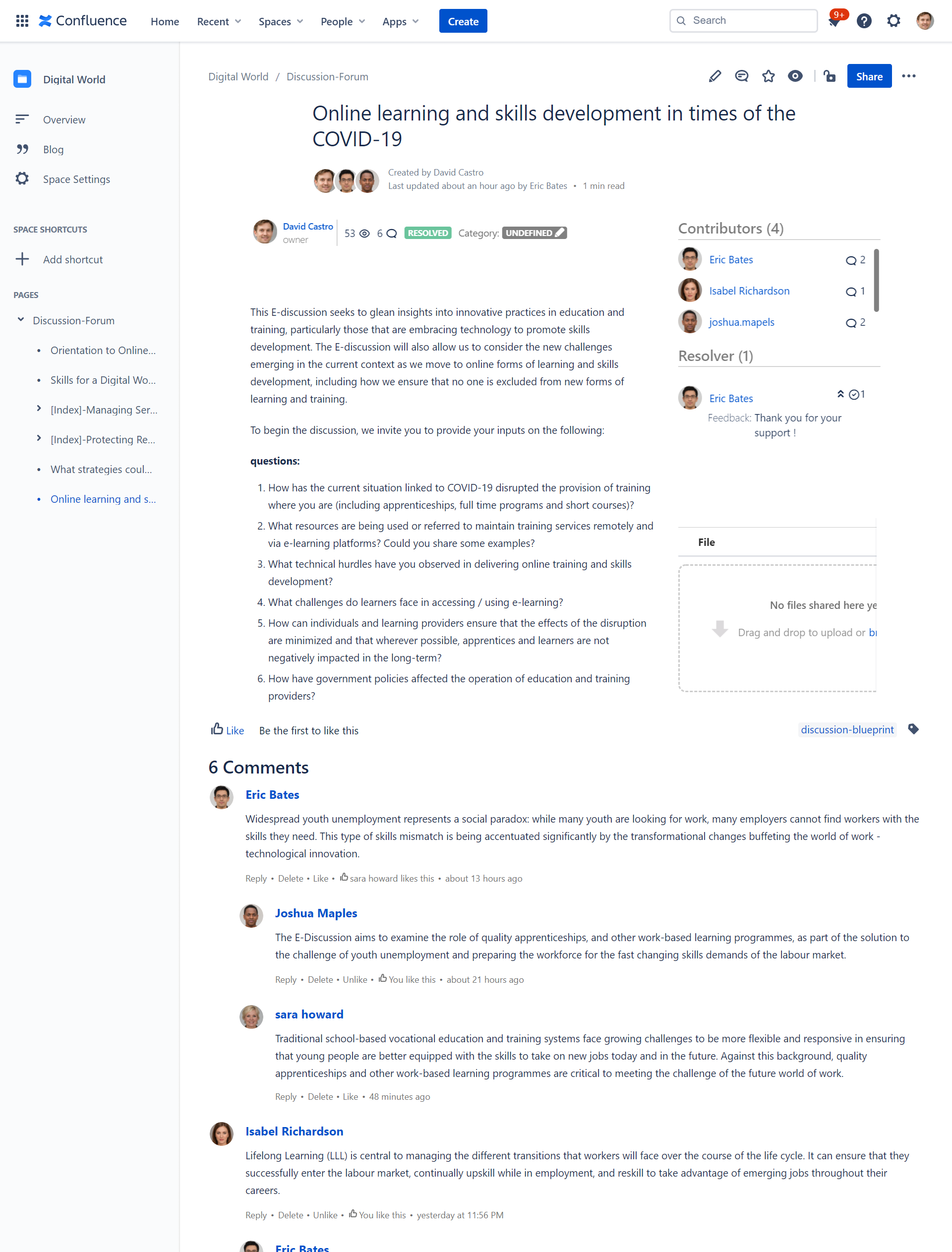
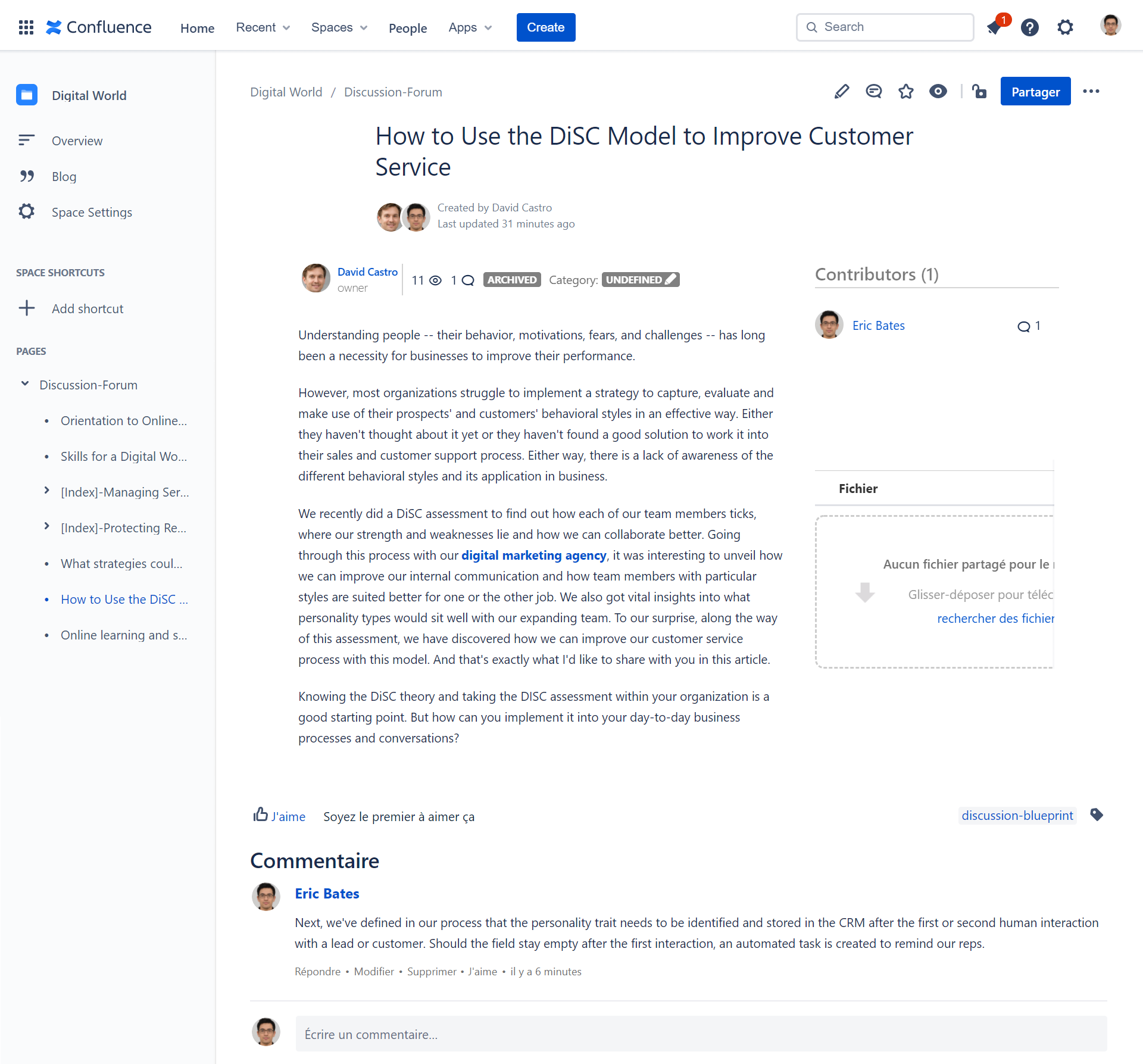
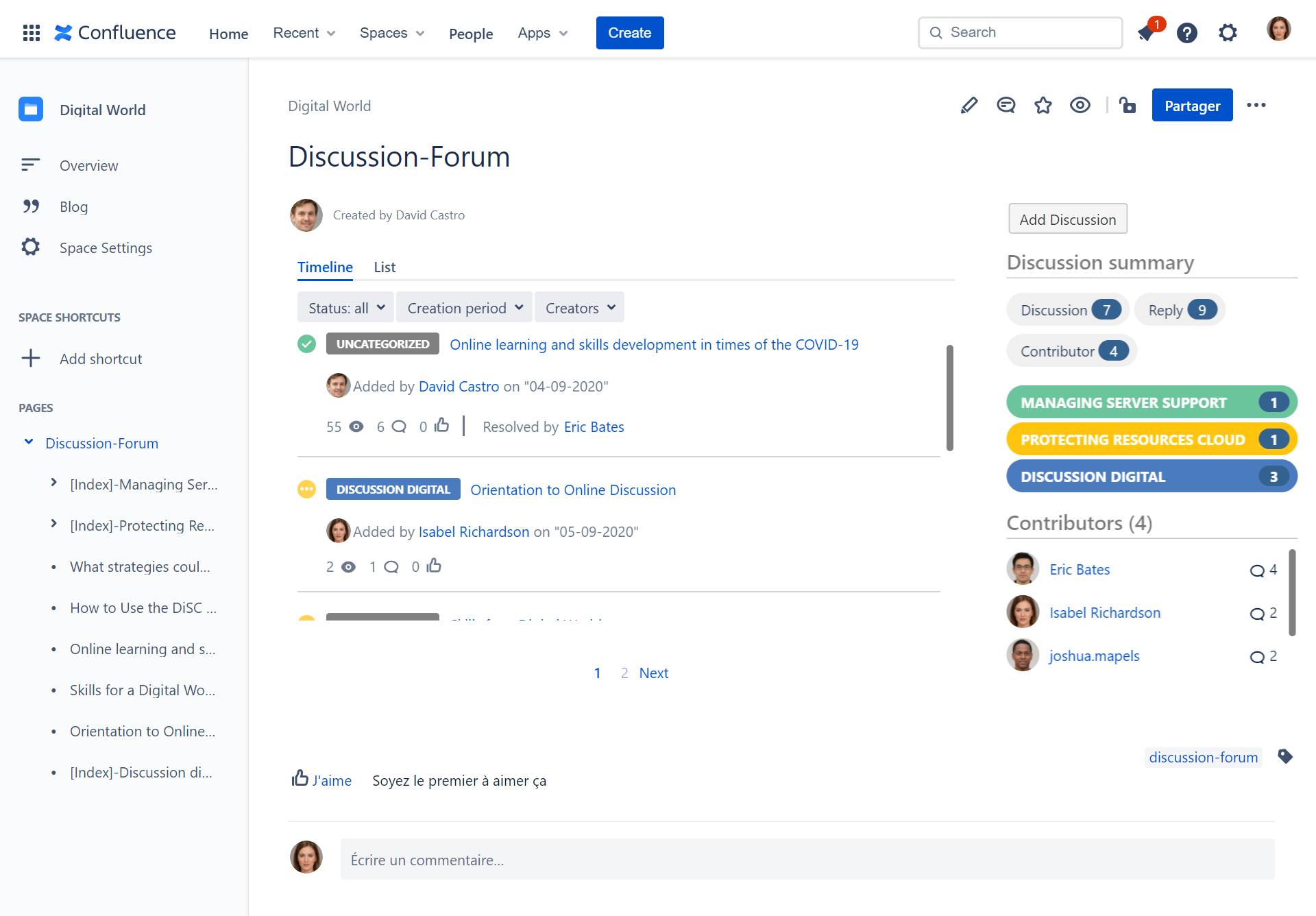
.png?version=1&modificationDate=1600948714455&cacheVersion=1&api=v2&width=450&height=296)
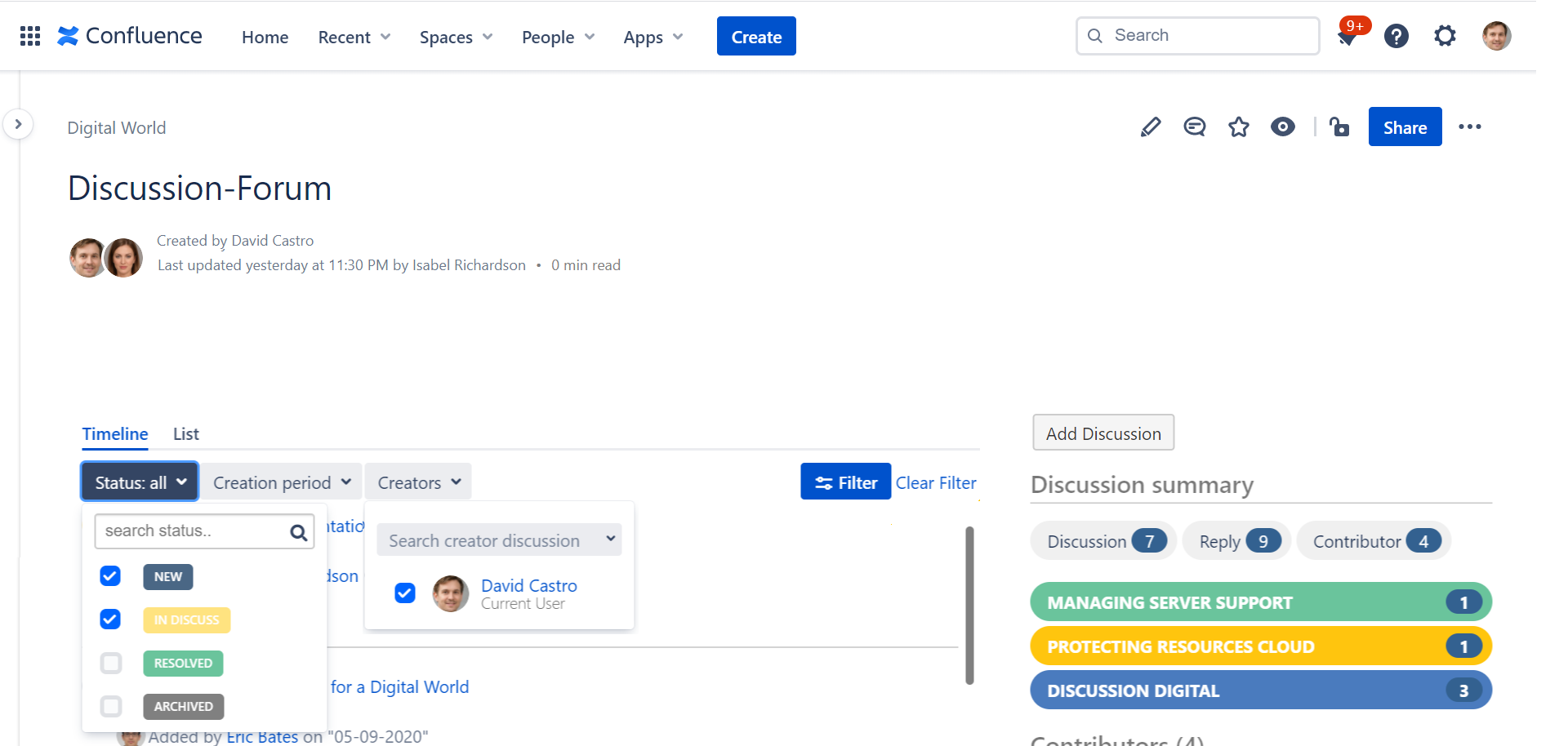
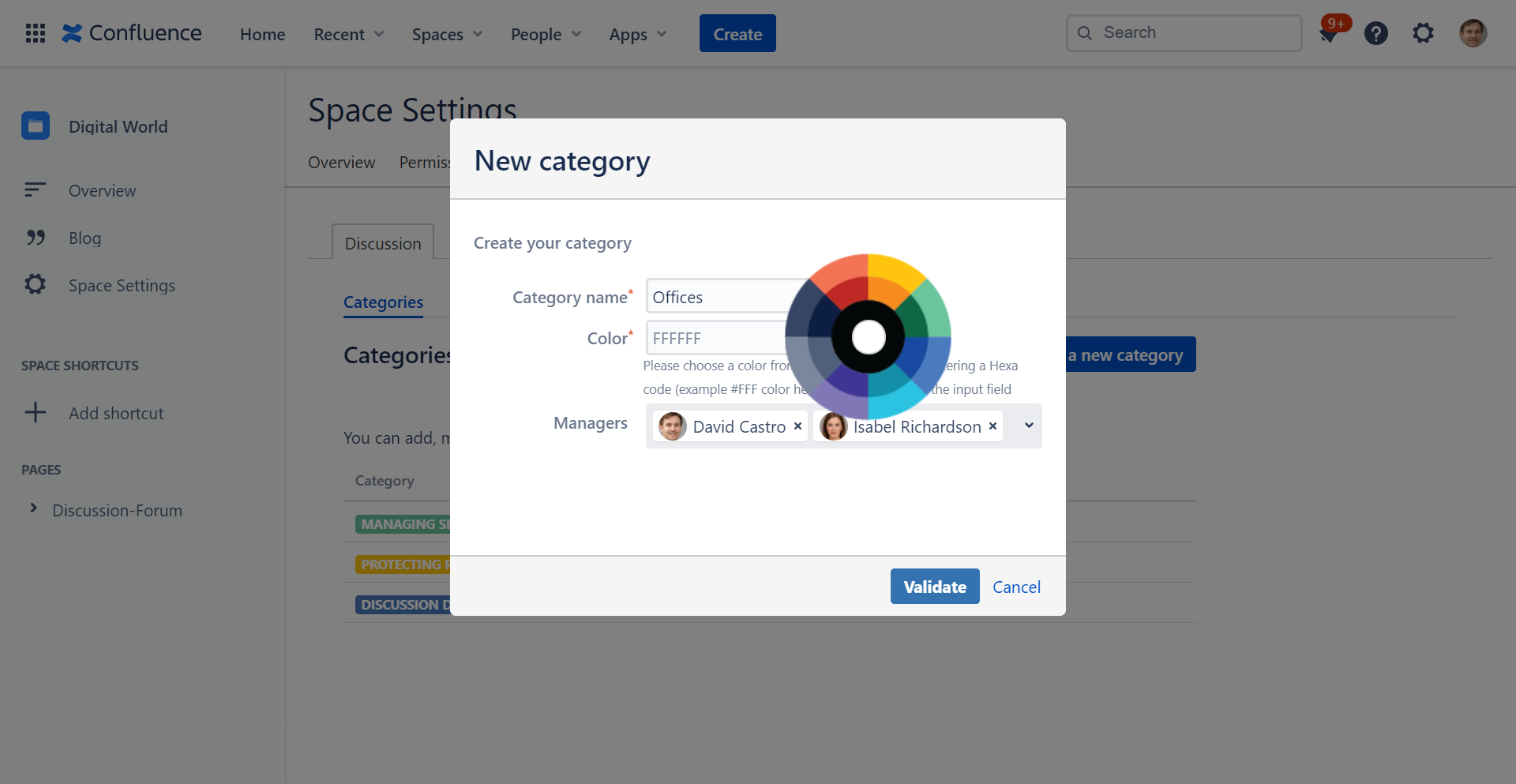
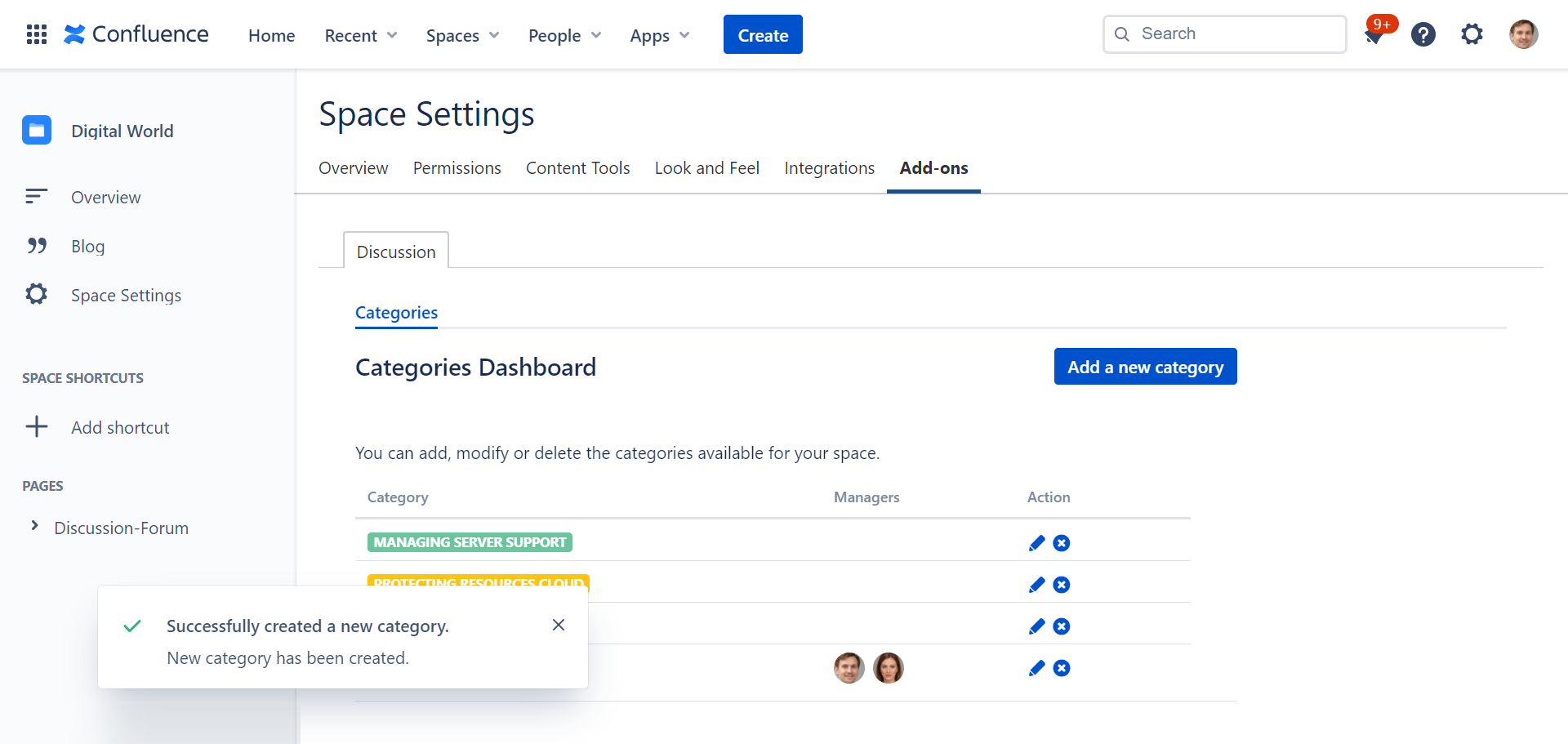
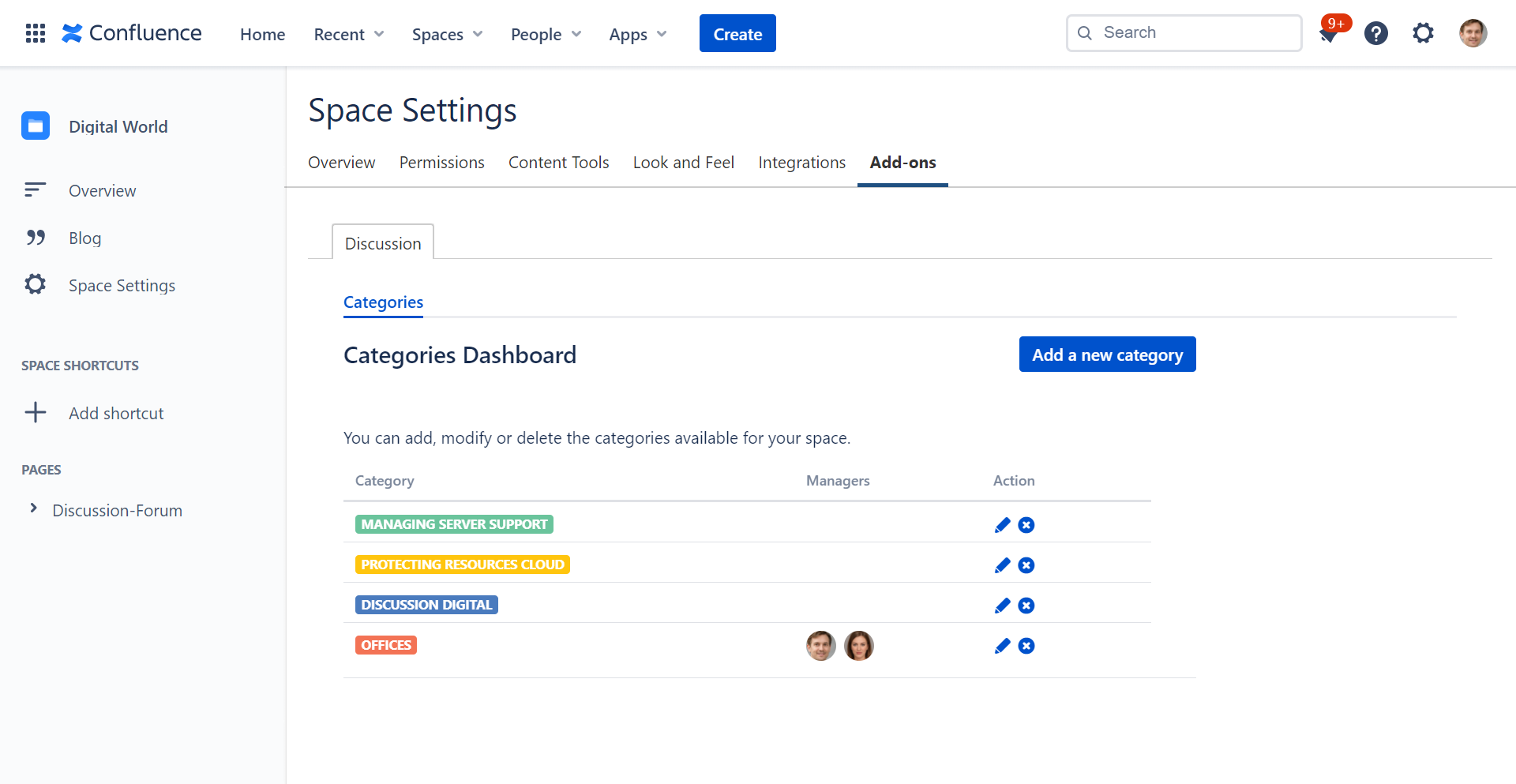
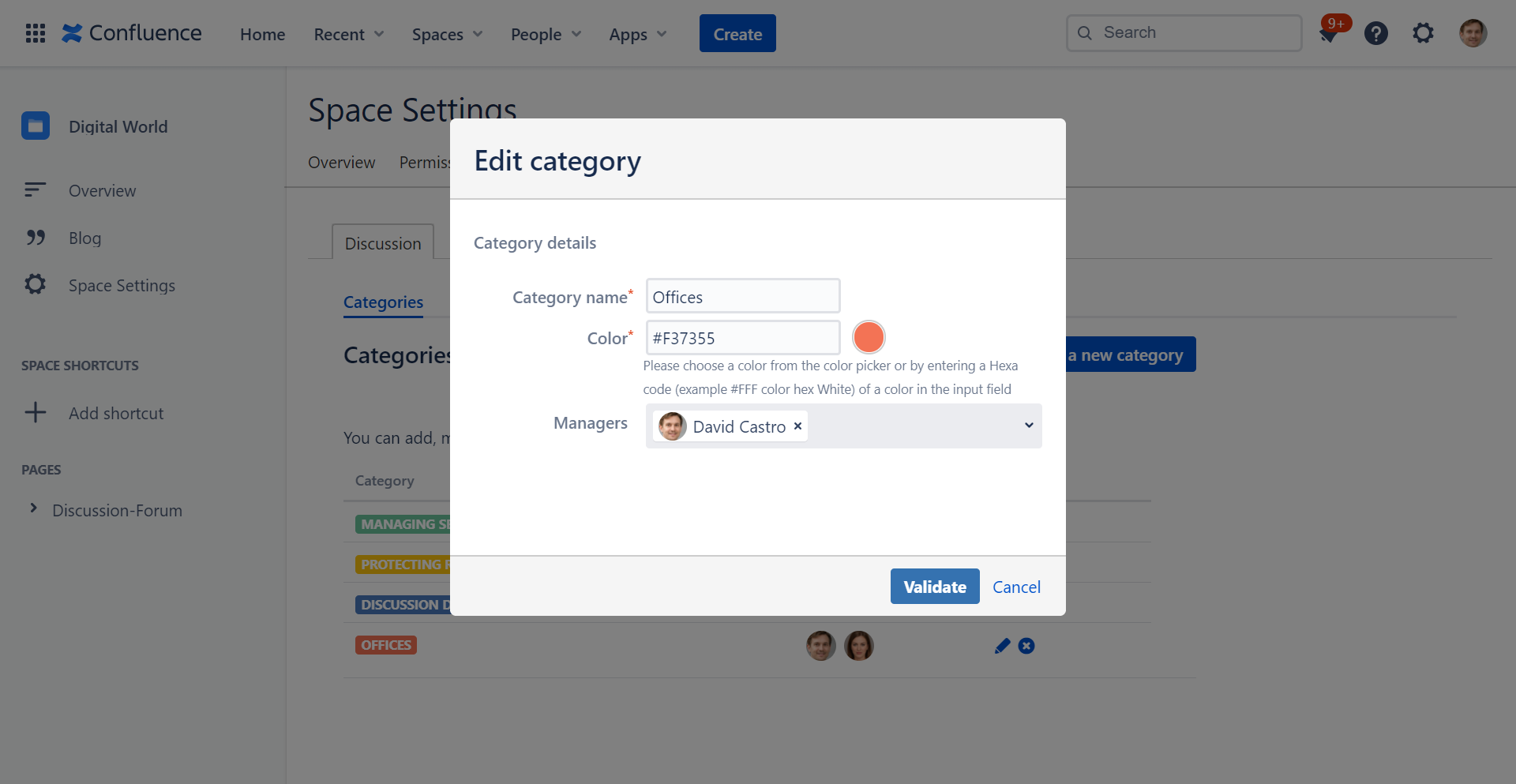
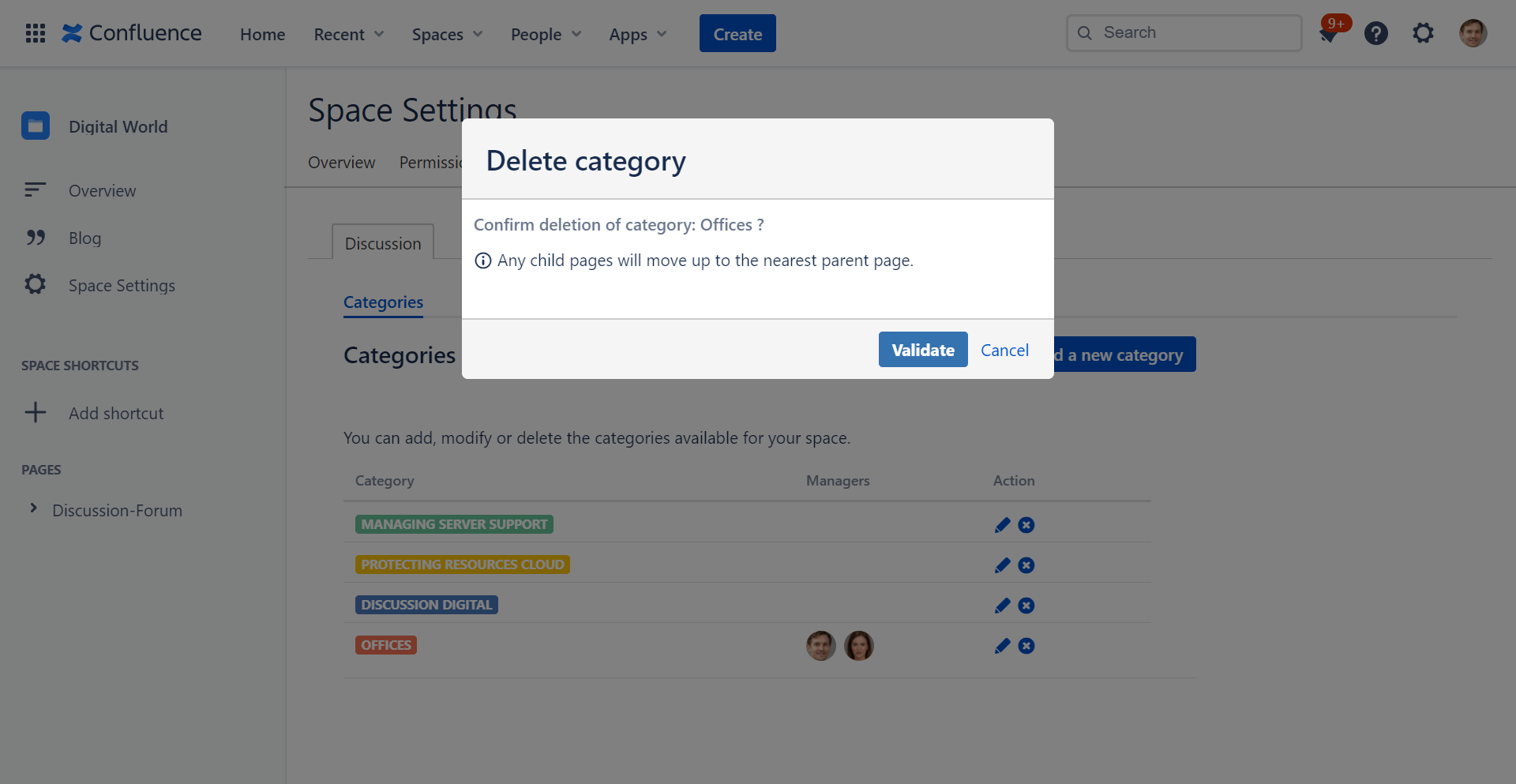
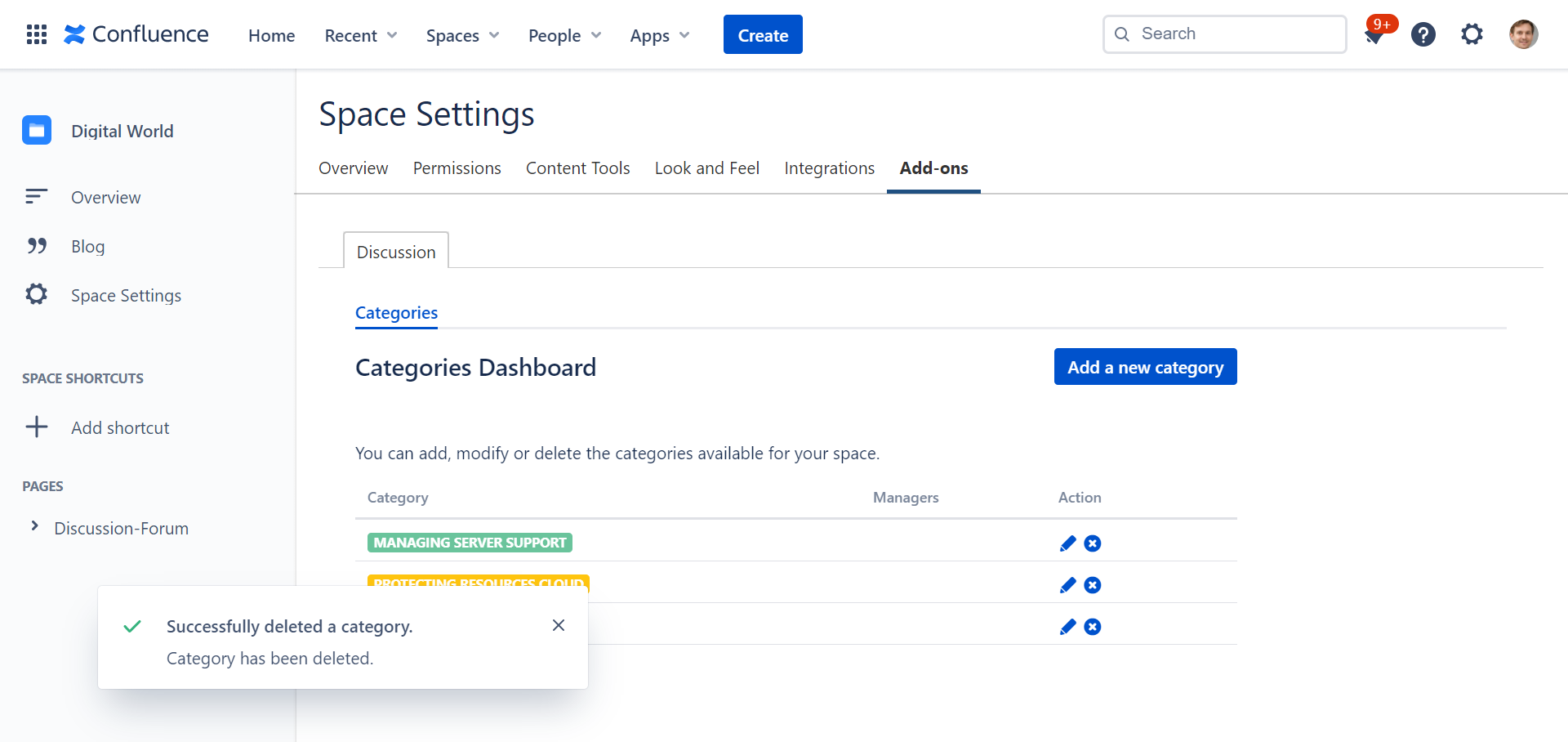
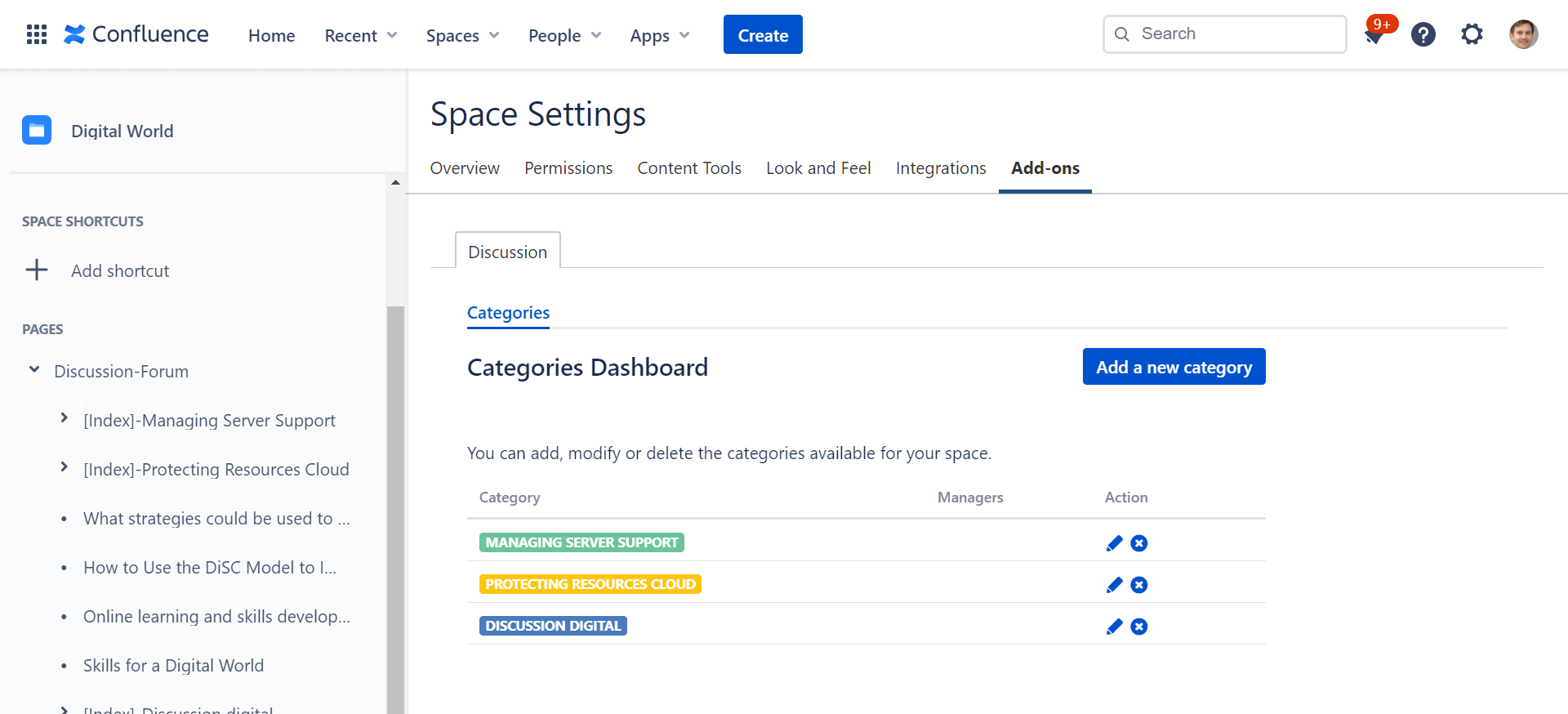
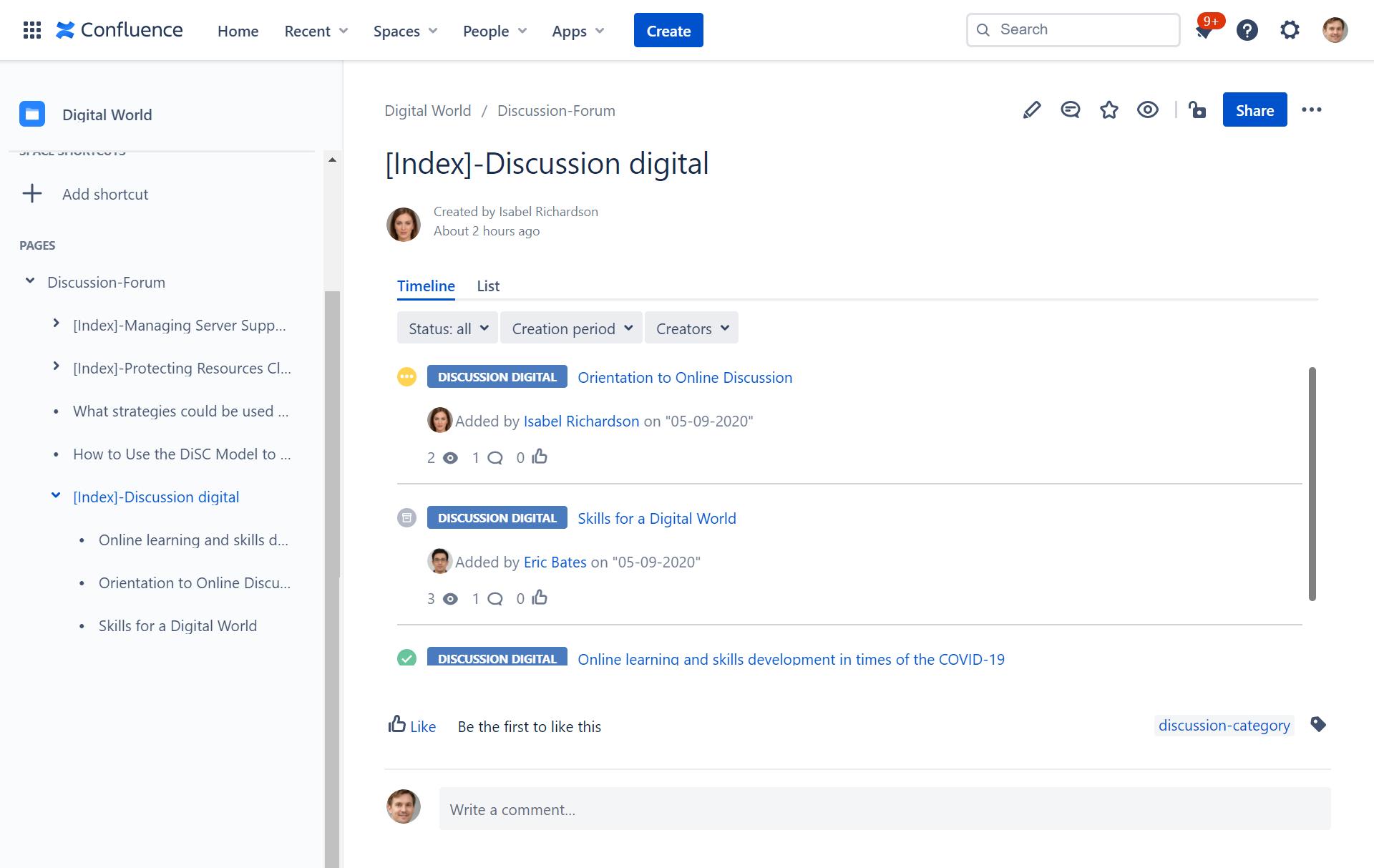
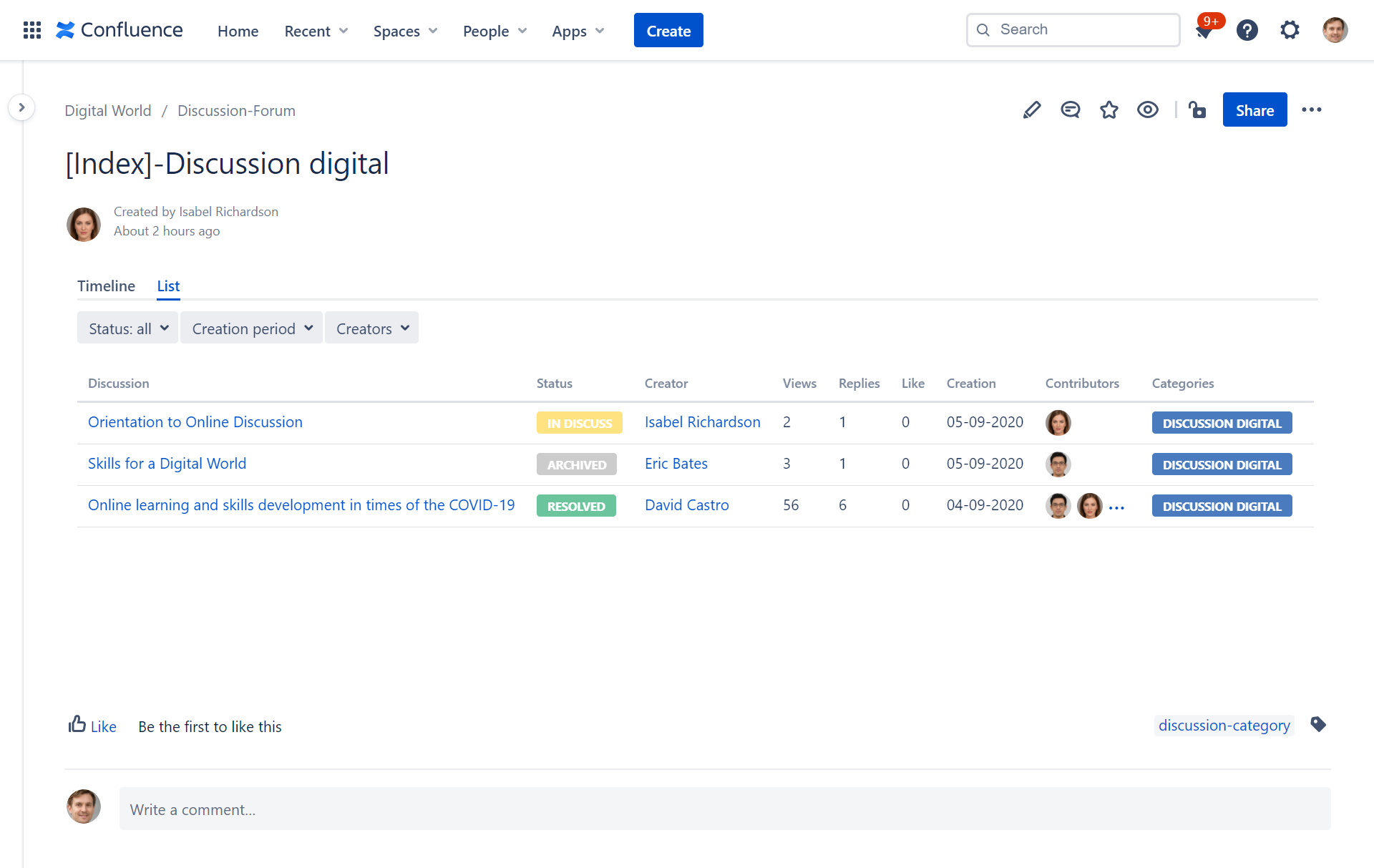
.png?version=1&modificationDate=1600949020425&cacheVersion=1&api=v2&width=600&height=522)