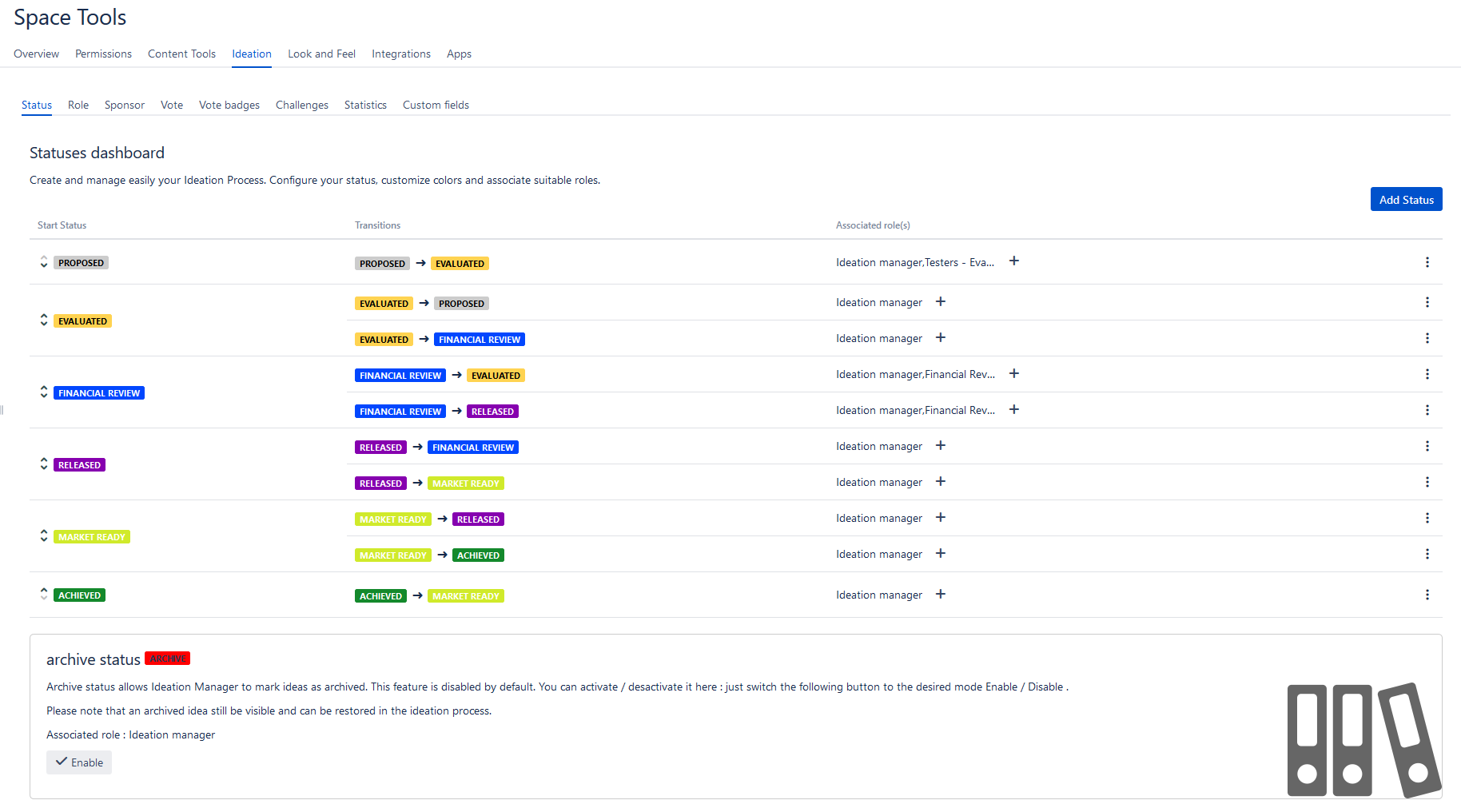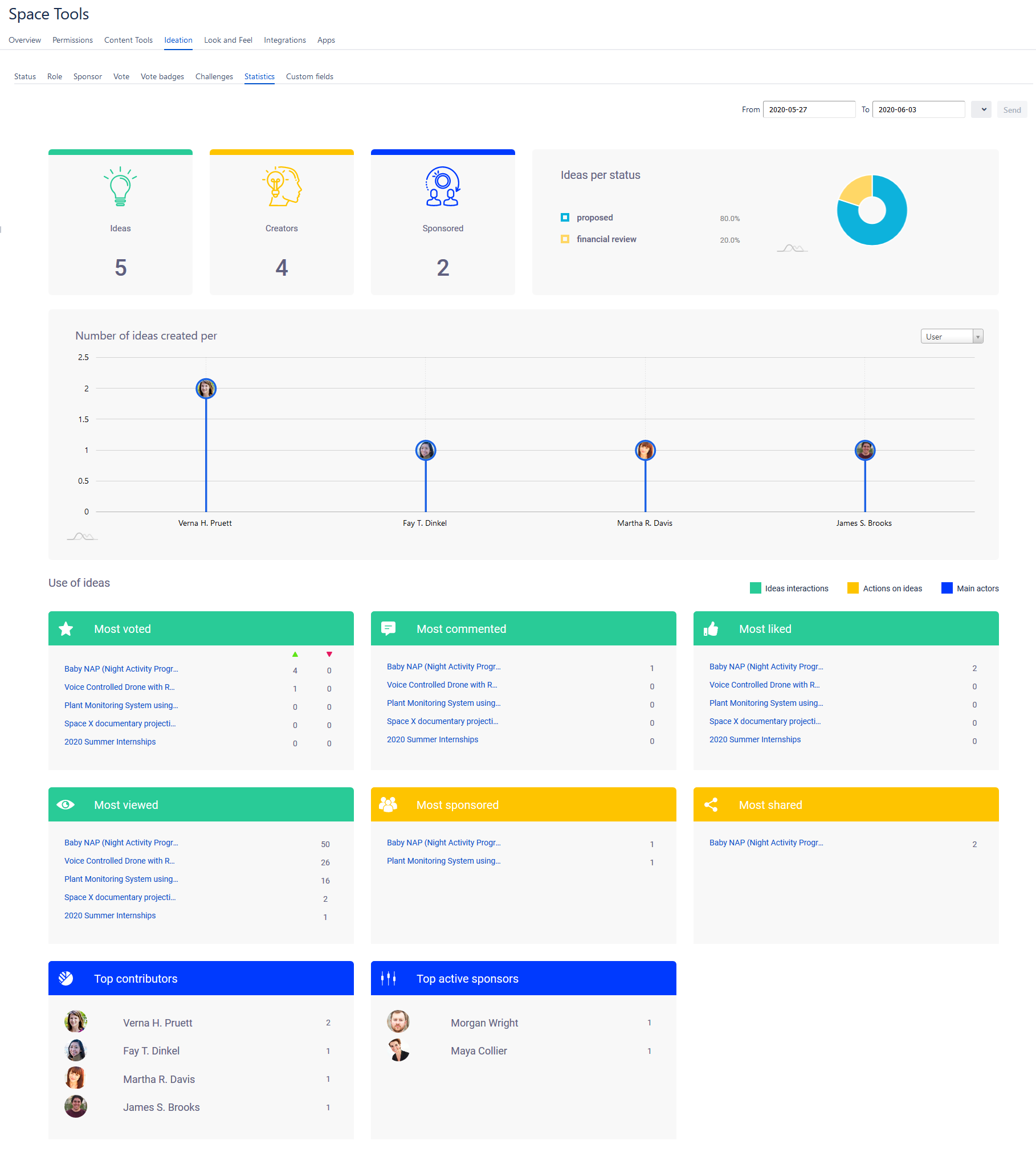Ideation user guide - V5.0
Custom forms based on custom fields when creating ideas
Since this version you can enable custom forms per space when creating ideas. Form fields are custom fields that are created by Confluence administrators and that can be configured based on each space as displayed in screenshot below:
To add new custom fields please navigate as Confluence administrators to Ideation Global Configuration > Custom Fields.
Within this interface you are able to:
- Create new custom fields
- Navigate custom fields list or check what custom fields are associated to each confluence space (click on Spaces button to switch view)
Create new custom fields
Custom field creation form contains following informations :
- Custom field ID : Unique identifier of the field.
- Label : The text displayed next to the custom field in the idea creation form
- Type : Custom field type. You can select from following default types: simple text, date picker, user picker, single select
- Apply to spaces : Immediately apply the created field to the selected spaces (can be changed later).
- Mandatory field : the created field is mandatory in the idea creation form.
Idea creation forms are composed of previously created fields.
Each space contains an idea creation form, Space admins (or Confluence admins) can add/remove or reorder custom fields in/for that space.
View idea creation form
The created form will be displayed in the second page of the idea creation wizard as following
If the idea creation form do not have any created fields, the second page of the wizard won't be displayed.
Custom fields data
Additional data are stored in the database as key,value metadata, and are displayed in a new Macro called idea metadata.
This macro is automatically added to ideas created after installing version 5.X but can added manually for previously created ideas.
Idea metadata can be updated after being initially added to idea. This can be done by clicking the small pen in the top right corner of the macro. Please note that this option is only available to users with edit permission for idea page.
- This macro can be configured to display data in a List, Vertical tabs and Horizontal tabs (1)
- In addition it's possible to limit the display to certain fields, if an idea contains two custom fields metadata macro can display only one of them (2)
This macro can be added manually once or multiple times to idea. This can be useful if you want to play with metadata to display based on categories or section.
Idea workflow, transitions and feedback
As several of our customer requested it, our product team has started working on introducing non linear workflows for Ideation.
This work will be done on several steps in order to prepare our users for this change :
- Version 5.0 : Workflow is presented on two sections: Statuses and transitions where roles are configured on transitions and no more on statuses
- Version 6.0 : Introducing the ability to add multiple in/out transitions per status
First step has been implemented as following:
With this change we also introduced a new feedback display in the idea. Each feedback is detailed based on transition made as following:
Space ideas statistics board
This version of Ideation includes a detailed statistics view per space. This view is available for space administrators.
This view contains information such as:
- Total number of ideas, creators and sponsored ideas.
- Number of ideas per status represented in a pie chart.
- Number of ideas created per day or user represented by a line chart.
- Most voted ideas, most commented ideas, most liked ideas, most viewed ideas, most sponsored ideas, most shared ideas.
- Main contributors, main active sponsors.
.png?version=1&modificationDate=1584619135278&cacheVersion=1&api=v2&width=189&height=400)
.png?version=1&modificationDate=1589848262585&cacheVersion=1&api=v2&width=857&height=400)
.png?version=1&modificationDate=1584621514744&cacheVersion=1&api=v2&width=581&height=400)
.png?version=1&modificationDate=1584624964477&cacheVersion=1&api=v2&width=732&height=400)
.png?version=1&modificationDate=1584624976475&cacheVersion=1&api=v2&width=733&height=400)