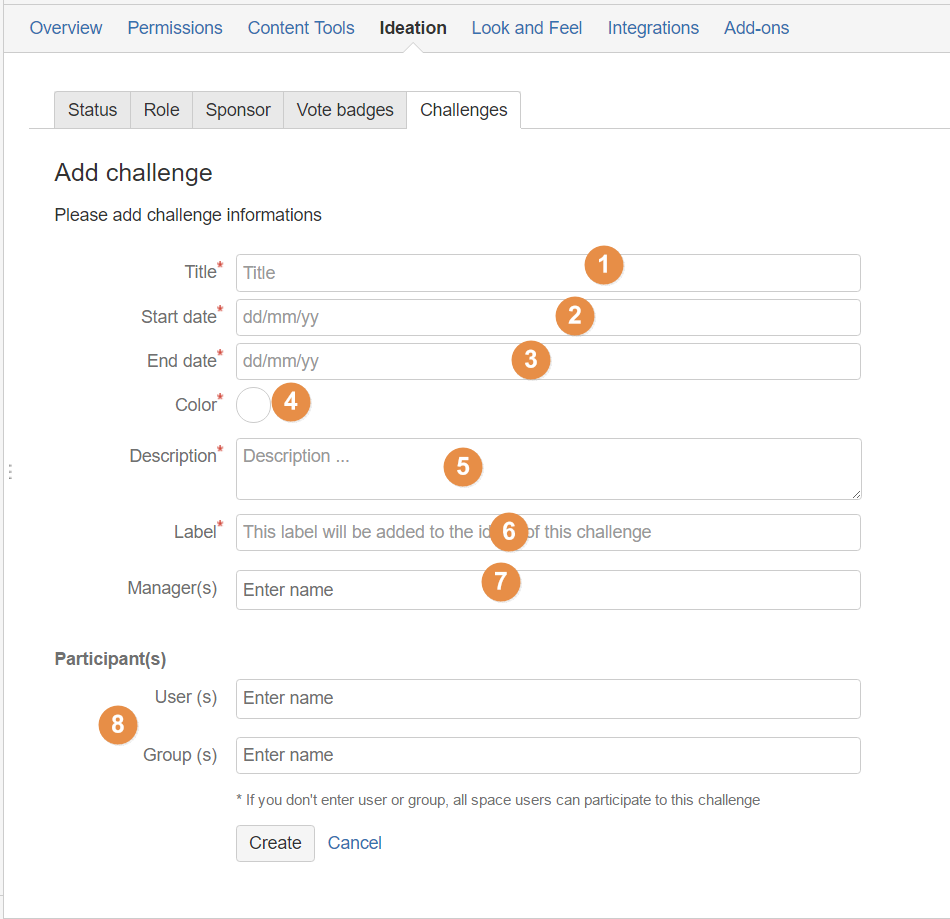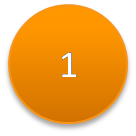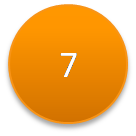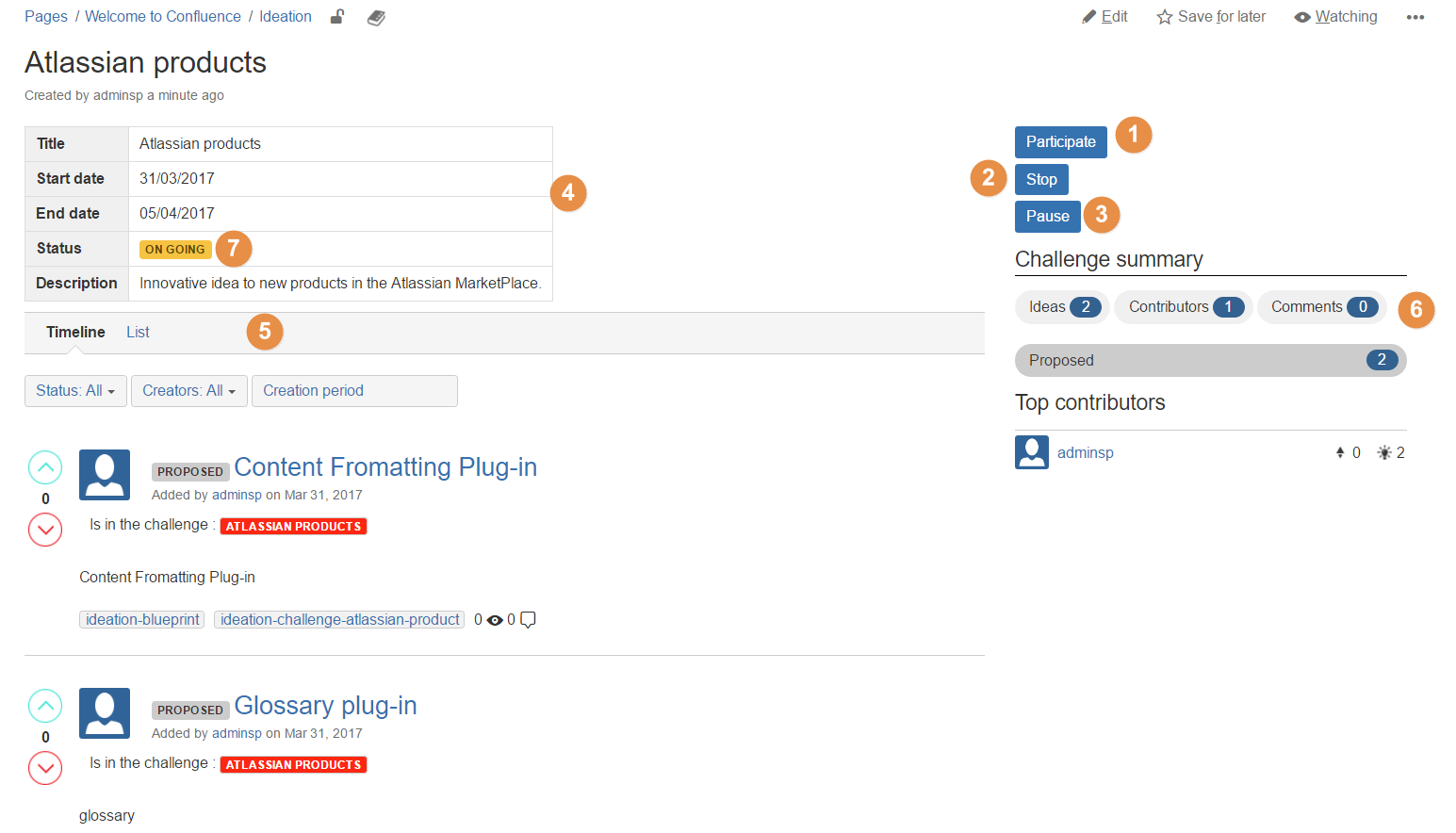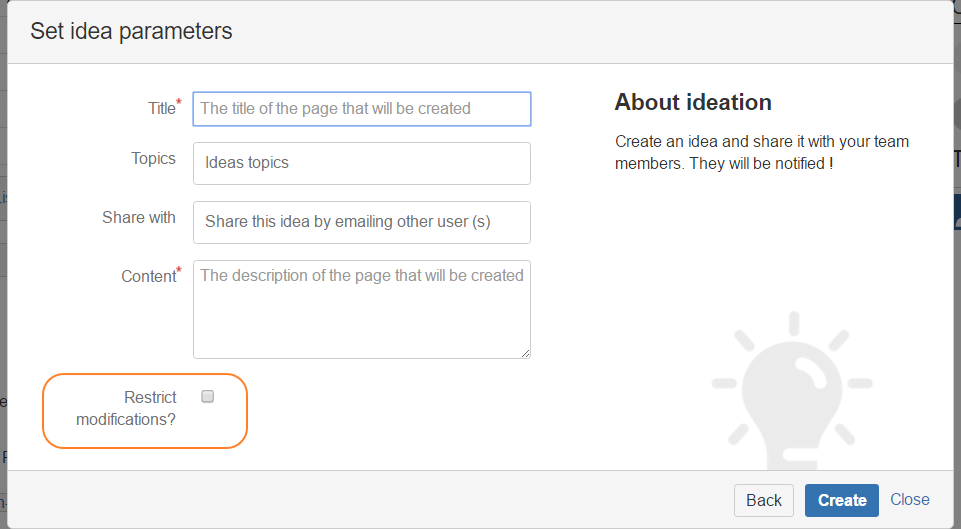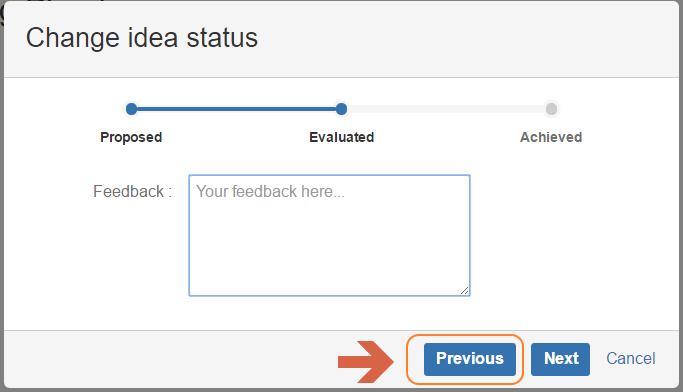Ideation user guide - V4.0
Challenge
With the Version 4 of Ideation Plug-in, the Space admin can create or launch a challenge of ideas to boost the space users to propose and suggest an innovating ideas .
Create Challenge
To create a challenge :
- Connect as space space administrator.
- Go to Space Tools > Ideation
- Got to Challenge Tab
- Click on "Add Challenge" Button.
- Add challenge information
- Once clicking on create button , a challenge page will be added under Ideation page
| Number Field | Description |
|---|---|
| The Displayed Title of the Challenge. | |
| The start date of the challenge , from this Date the participants can participate and create ideas. | |
| The End date of the challenge. after this date the button "Participate" disappears and no one can add idea in the Challenge context. | |
| The space admin can choose the color of the Challenge pastille. | |
| The space admin can define the goal and the theme of the challenge | |
The space admin must enter a label with will be attached to each idea created into the challenge . This label is mandatory and not editable. | |
The space admin can define a Challenge manager. This manager can Stop or stand by a challenge and edit challenge name from the challenge page . | |
If , The space admin defines the users or groups who can participate to this challenge. The participants can view the "participate" button in the challenge page . Else , the challenge will be open to all the space users. |
Manage Challenge
| Number Stamp | Description |
|---|---|
For participate to this challenge the participant must click on "Participate" Button . A new Idea will be created into this challenge . The steps of the idea's challenge creation as the same as a simple idea . for more details please click here . | |
The challenge manager can stop a challenge . No one can participate anymore to this challenge . The challenge will be stopped and can not reopen it again. | |
The "Pause" button allows to stand by a challenge and the challenge manager can re-lunch/resume it again by clicking in RESUME button . If the challenge is "stand by" no one can participate. | |
An informative table of the challenge . This information are entered by the space admin during the challenge creation.
| |
| The list of all ideas created into the challenge. | |
| The summary of the challenge : number of the created ideas , contributors , comments etc... | |
The status of the challenge . there are three status which the challenge can have :
|
Edit Restrictions
With V4 of Ideation , the idea creator can control the edit restrictions of the idea during its creation : restricted or opened edition .
When the creator check the box "Restrict modifications?" , the button "Edit" in the idea page appears only for the idea's creator and the Space Admin. So no one of the space users can edit the idea.
Workflow RollBack
In the V4 of the Ideation plug-in , the rollback option in the idea's workflow was added . when the user click on "Previous" the idea returns to the previous status ( ie: in this case the idea returns to "Proposed" Status) .
PS: the status permissions and roles are not changed in this version , for more details refer to this documentation .