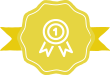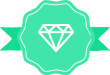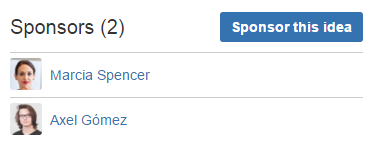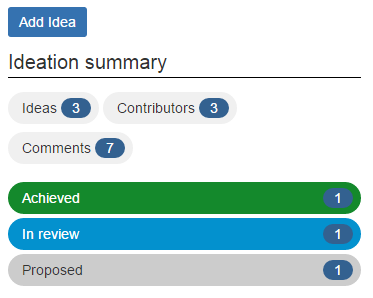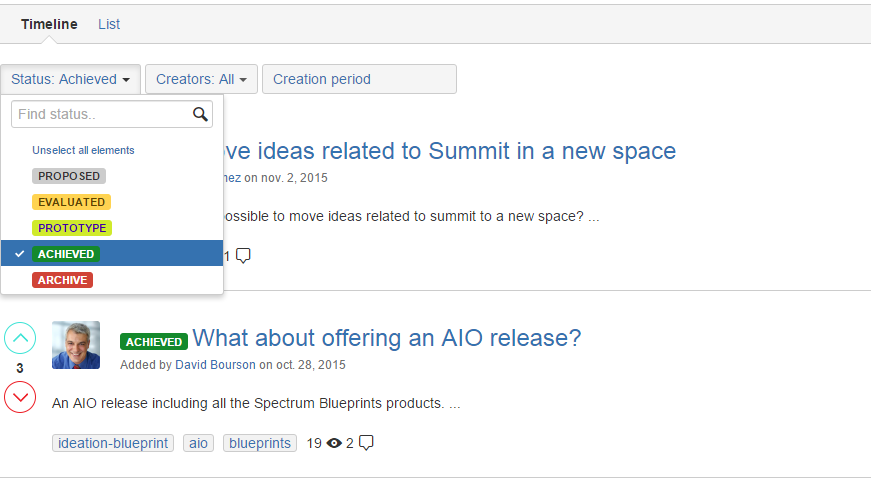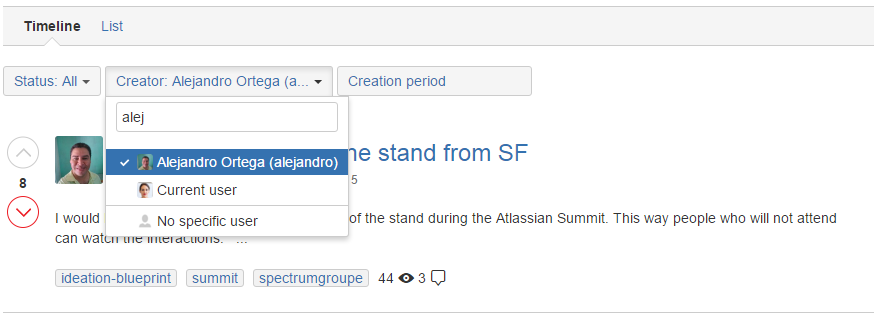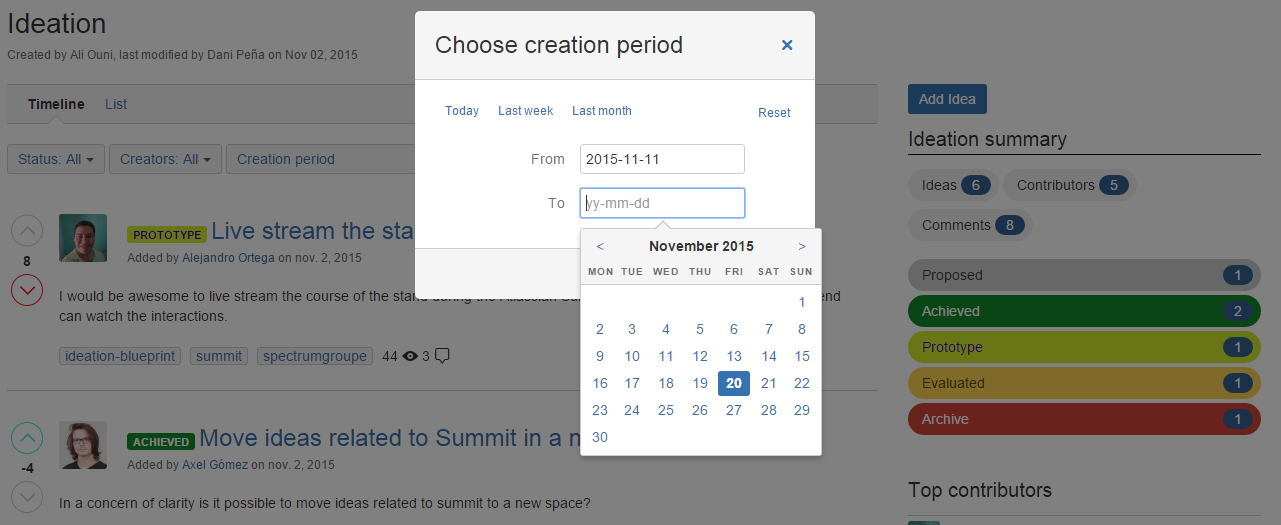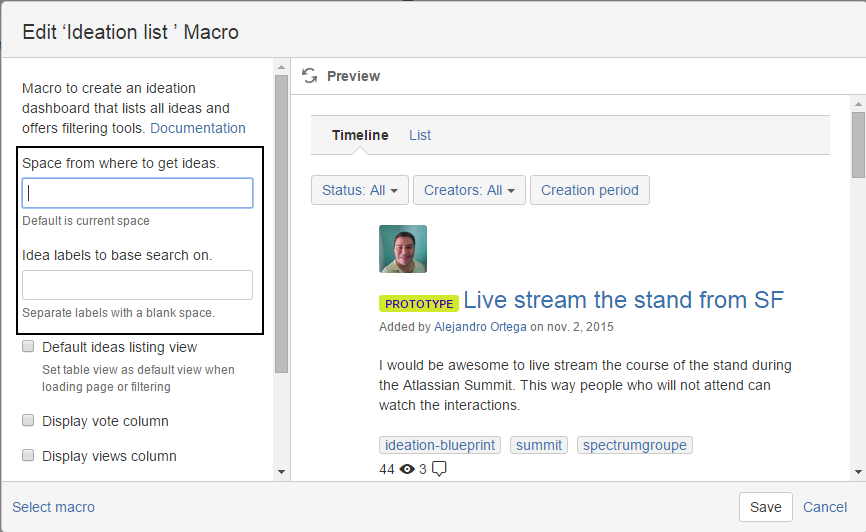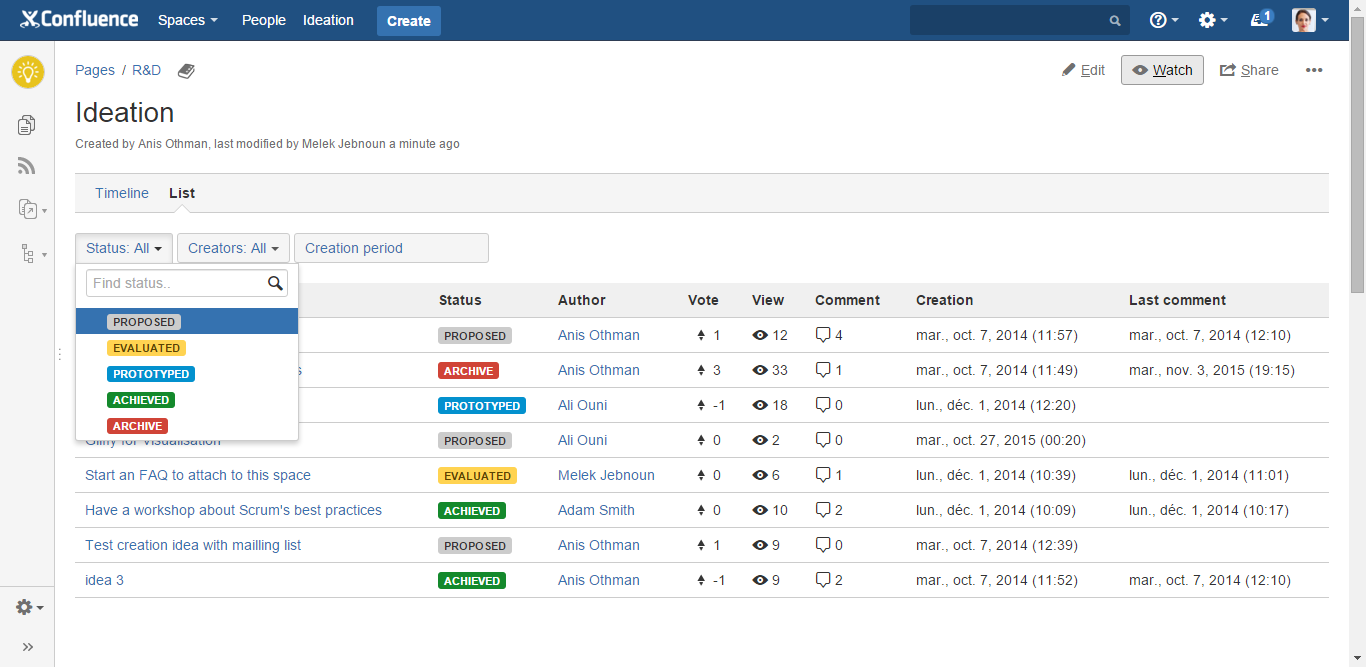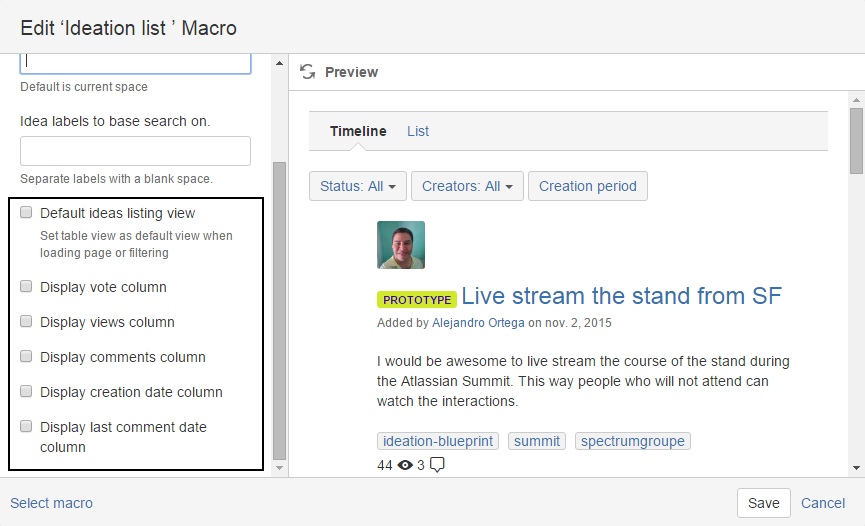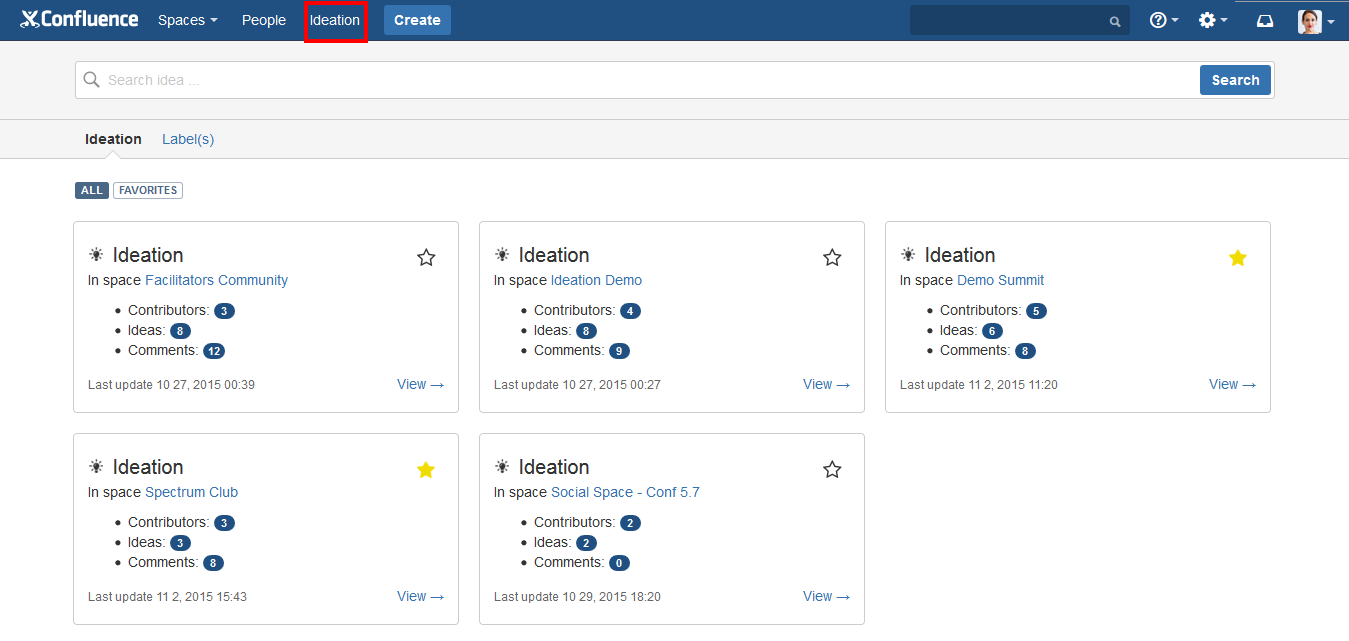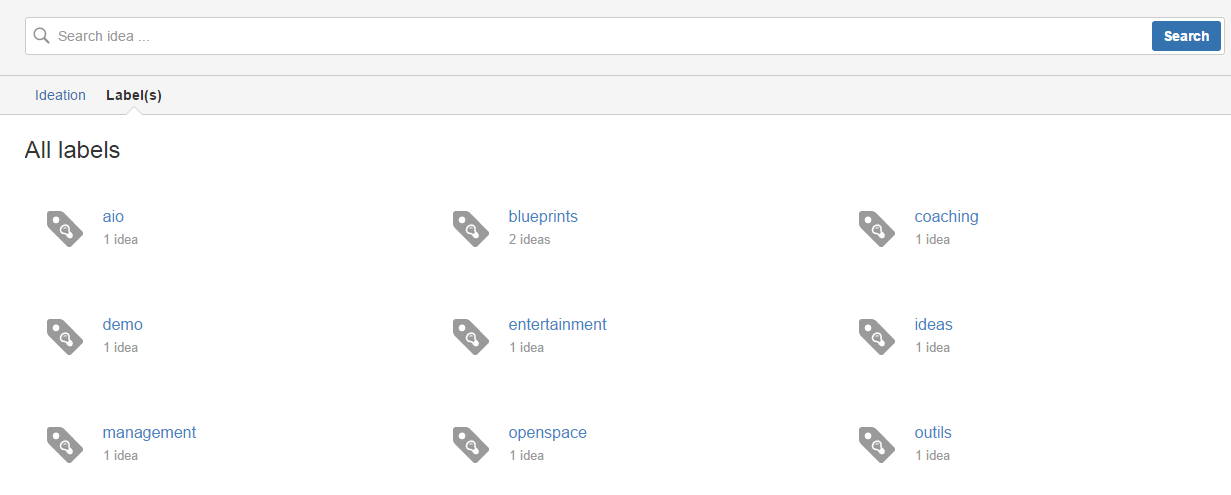Ideation user guide - V3.0
Idea Page
Idea's look and feel has been enhanced with version 3.0 to highlight main features and make it easier to navigate within your ideas.
New features
Vote badges
Badges can be enabled to give an additional information about vote numbers and encourage users to vote.
To enable badges section (displayed at the top of Idea information box macro), you need to go to Ideation configuration panel within your space tools menu, then visit the Vote badges section. An option to tick is displayed.
There are 4 badges available. Badge values are pre-configured for this version and you can find votes values for which each badge is displayed below:
initiative-award | diamond-award | trophy-award | rocket-award |
| Votes total > 2 | Votes total > 4 | Votes total > 7 | Votes total > 10 |
Sponsor idea
To add further support to idea and make this support clearer to idea visitors, we added a sponsor idea feature. This feature is available via a macro called Idea Sponsors that can be added to an idea page. A button will be displayed if you are eligible to sponsor an idea.
Users or Groups can be configured by going to Ideation configuration panel within your space tools menu, then visit the Sponsor section.
Idea attachment
We integrated attachment macro to idea template this way you can easily drag and drop documents to attach to your idea.
Ideas Space index
Index page has been tweaked to add more information about ideas and especially enhance filtering functionalities.
Ideas statistics
Starting with version 3.0, the Ideation index page will contain additional statistics within its sidebar. You will get information about Ideas, contributors and comments number within your space. A summary of ideas number by status has also been added to Ideation Summary macro. You can also find a Add Idea button at the top of previous macro so visitors can create ideas in a wink directly from your page.
Filtering and sorting ideas
Some modifications have been made to the filtering and sorting mechanism within Ideation List macro.
Filter ideas stream
We introduced 5 new filters within the Ideation listing macro.
First filter is about statuses where you can specify which statuses (multiple options can be selected) you want to get ideas for.
Statuses filter screenshot
Second filter is about ideas creator where you can select the creator for whom you want to show ideas.
Creator filter screenshot
Third filter is about creation period, you can specify time interval to retrieve ideas for.
Creation period dropdow filter screenshot
Forth filter is about space from where to get ideas. This filter is a macro parameter. It takes only one space key.
Fifth filter is about idea labels. This filter is a macro parameter. You just need to edit the page, then edit macro information and specify appropriate labels.
Edit macro screenshot
Sort ideas stream
Due to performance concerns, we removed sorting button and we preferred centralizing sorting in the Table view of ideas listing macro. We added several information like creation date, votes, views, last comment, status, creator to sort on.
Table view screenshot
You can select (by editing macro parameters) which content columns to show and to sort on.
Edit sort parameters
Global Space dashboard
Starting with version 3.0, an Ideation global dashboard is available. You can access this dashboard by clicking on the Ideation link within Confluence's top menu bar.
Within this dashboard you will find statistics about all your Ideation spaces (number of ideas, contributors, date of last update). It's also an easy navigation way between all your ideation spaces.
We created two views for this Ideas listing: One by space and one by labels. This can be helpful when organizing ideas by topics.
Confluence users can also specify favorite Ideation spaces for quick access by clicking the Favorites tag below the search bar.
Search feature
As request by many users, we created an Ideation dedicated search feature. Search is made on title and page content.