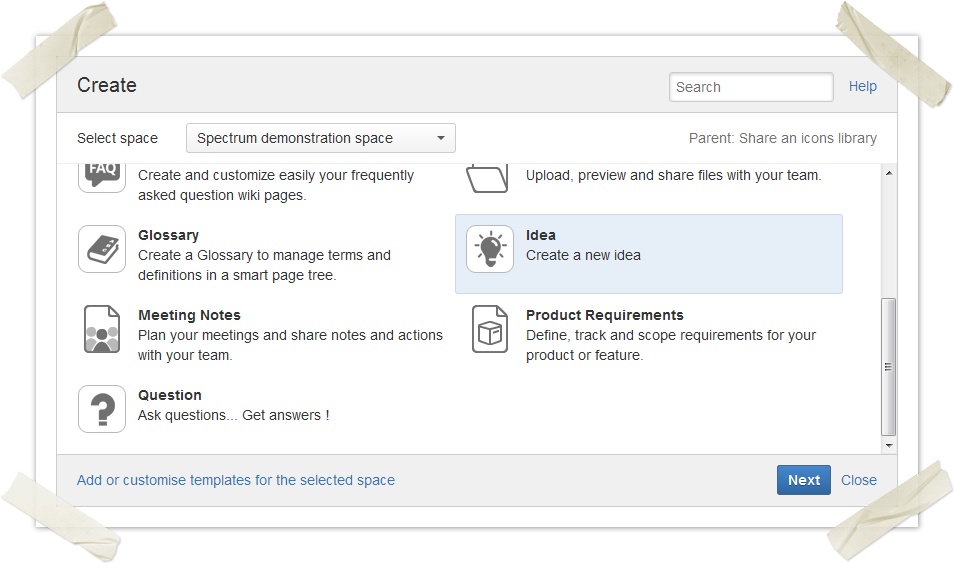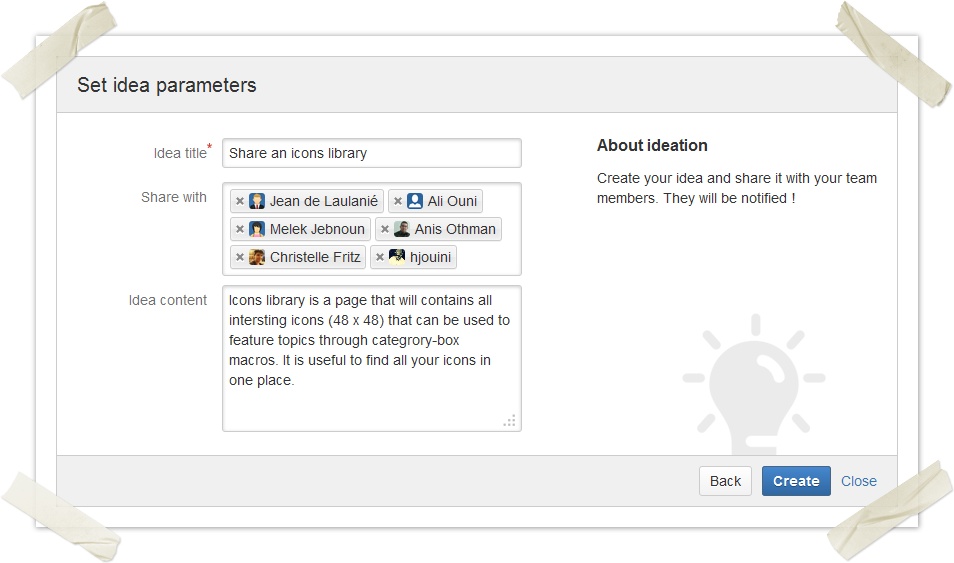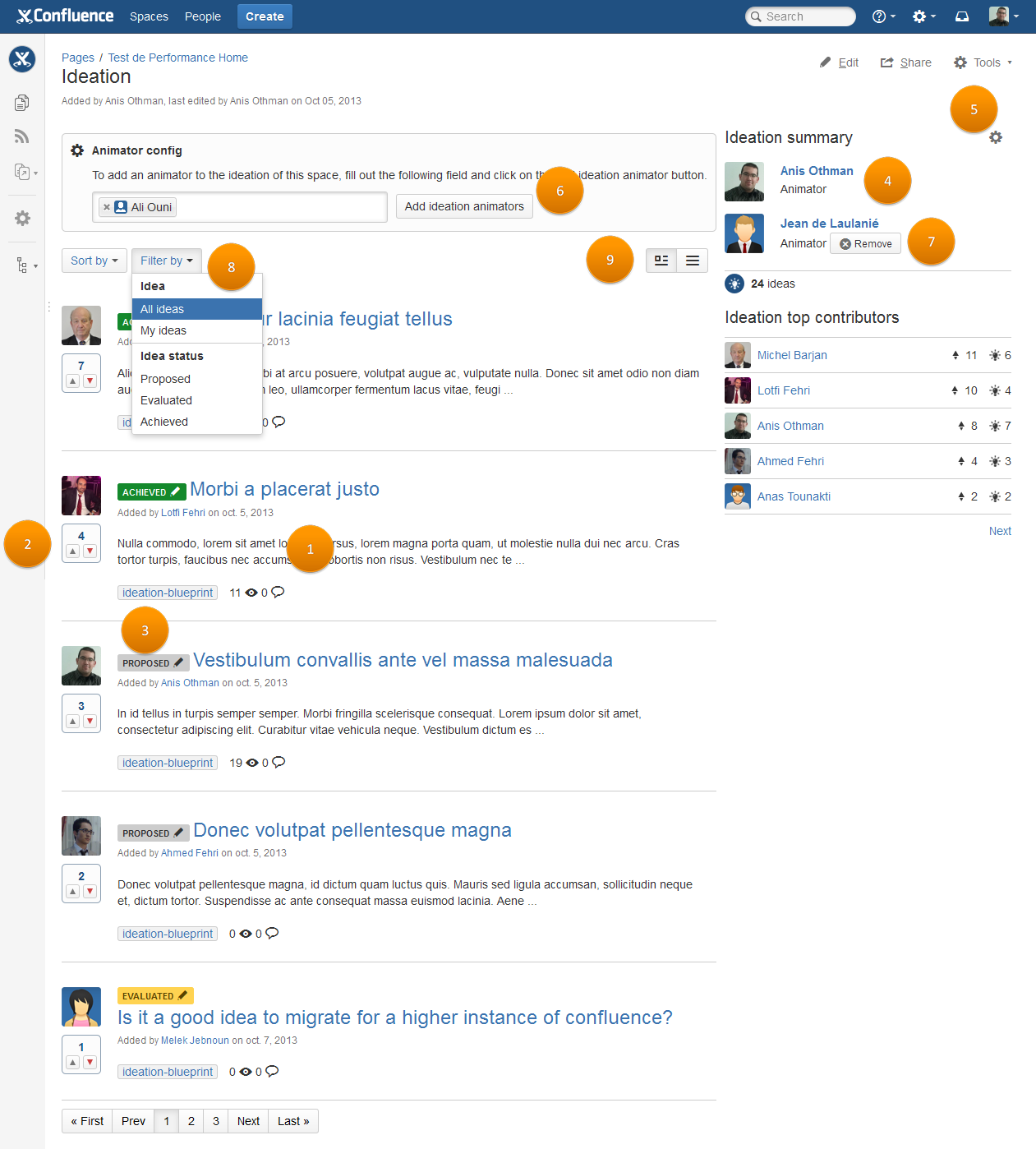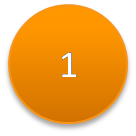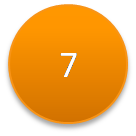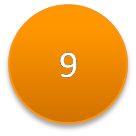Ideation user guide - V1.X
Create idea
To use the Ideation Blueprint
Go to Create on your Confluence instance header.
- Choose the Blueprint Idea from the 'Create' dialog. (Sreenshot 1)
- Enter information about the idea title, people you want to notify about this idea (share with feature) and the idea description. (Screenshot 3)
- Click on Create button on the wizard.
- That's it ! A new Page Idea will be created.
Screenshot 1
Screenshot 2
Screenshot 3
Ideation home page
This is the area where user can browse all space ideas. It aims to encourage space users to contribute and participate to drive business growth in.
This template offers many features. You can discover them in the screenshot and the table below:
Screenshot 4
Idea previewAn idea represents a Confluence page that users can vote and discuss. This preview gives some information about the idea: status, vote scores, number of views and comments. You can access the idea by simply clicking on the preview title. | |
Idea votesYou can vote up or down an idea by clicking respectively on the up or down arrow. The color of this arrow will change to gray to indicate your choice.The red and green colors show that the current user can choose this option to change his vote. This operation can be repeated as many times as you want but only the last vote is saved. | |
Idea statusAn idea can have one of the following status: 'Proposed', 'Evaluated' or 'Achieved'. These idea status are used to classify ideas and get the most relevant ones. Only, ideation manager can change the idea status. To change idea status:
| |
Ideation managersThese users are designated to animate ideation module. They are the only users that can change idea status. Please note that the space administrator and ideation manager has the right to add or delete an ideation manager. | |
Add ideation managerTo add a new ideation manager :
| |
Remove ideation managerTo remove an ideation manager, click on the "remove" button on the right of the ideation manager's name. | |
Browse ideas optionsThis section regroup the ideation module's timeline and the option to navigate through it! Option 1 : 'Sort by'It's represented by a drop-down list to sort ideas by recently added, most voted or most commented. Option 2 : 'Filter by'It's represented by a drop-down list to filter ideas either by author or by status. | |
Navigation toolYou have two views through which you can visualize your ideas: list and table. You can select the adequat view with the navigation tool. |
You can find more information on how to install an add-on in Confluence here.